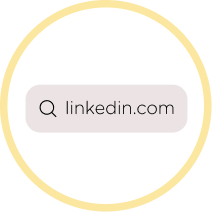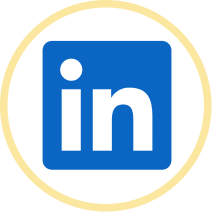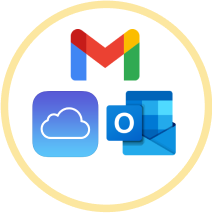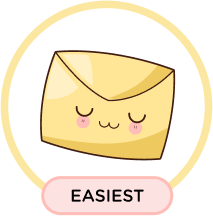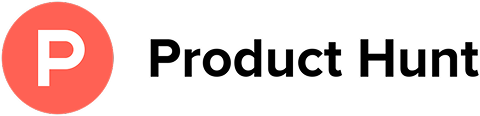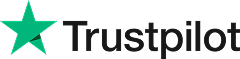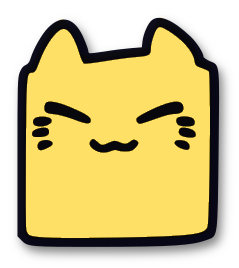Easily Unsubscribe from LinkedIn Emails
Leave Me Alone makes it easy to unsubscribe from unwanted spam and subscription emails like ones from LinkedIn.
Start Unsubscribing!Or keep reading for a step-by-step guide on how to unsubscribe from LinkedIn emails
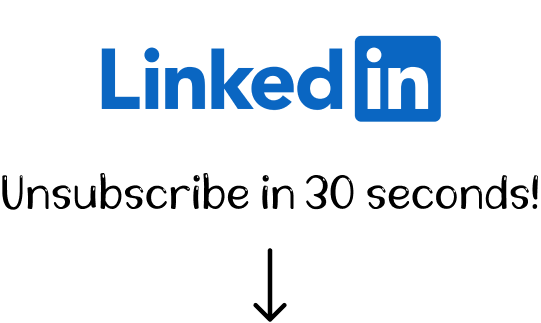
How to unsubscribe from LinkedIn emails
A step-by-step guide
LinkedIn is one of the leading platforms that connects millions of professionals. Once you become a LinkedIn member, you'll start receiving email notifications about your network, company news, new job alerts, LinkedIn learning promotions, and many others. The truth is, once you register on the site, you'll get a lot of emails from them.
So, how do you unsubscribe from unwanted LinkedIn emails? In this article, we will cover four methods of how to turn them off for good.
There are a few ways to unsubscribe from LinkedIn marketing emails:
How to unsubscribe from LinkedIn emails on the linkedin.com website
You can turn off notifications by accessing the LinkedIn email settings in your account. It looks as follows:
- 1. Log into your LinkedIn account.
- 2. Click on your profile picture in the upper right corner and go to Settings & Privacy.
- 3. Select Communications from the left-side menu.
- 4. Click on the Email block under the "How you get your notifications" section. You will see a list of all types of email notifications.
- 5. Click on each category of email notifications you want to disable. You can turn off all emails in the category or only specific types of emails. Just toggle off what exactly you need to disable. That's it!
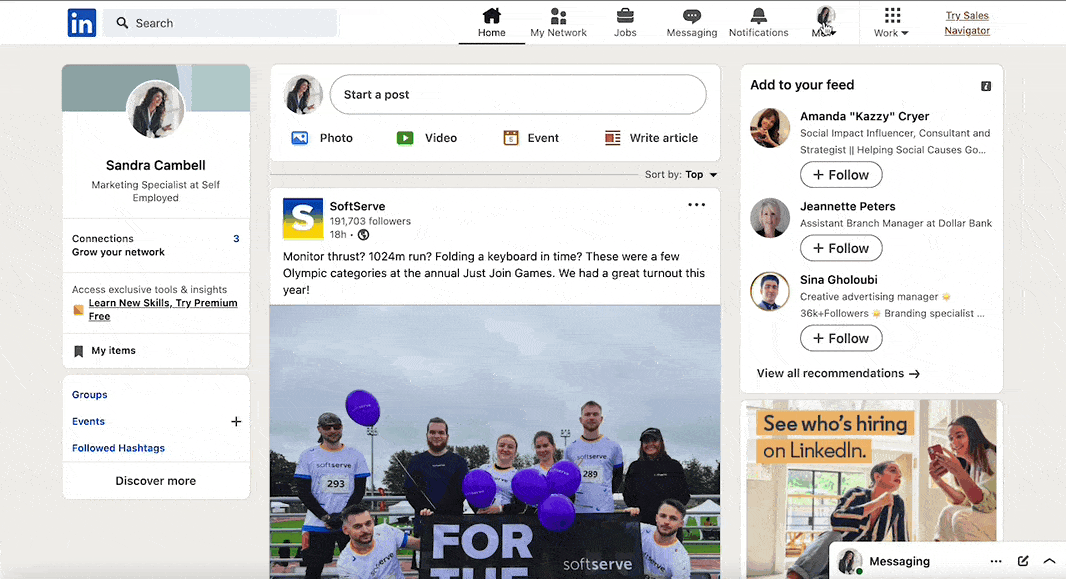
How to opt-out of LinkedIn emails on mobile
If you are using the LinkedIn mobile app, you can also access your settings and turn off LinkedIn emails there as well. Here is how to do it:
- 1. Open the LinkedIn mobile application and log in to your account.
- 2. Click on your profile picture in the top left corner and tap Settings.
- 3. Select Communications.
- 4. Click on the Email block under the "How you get your notifications" section.
- 5. Click on each email notification category you want to disable. You can disable all messages in the category or just certain types of messages. Simply toggle off whatever you want to disable.
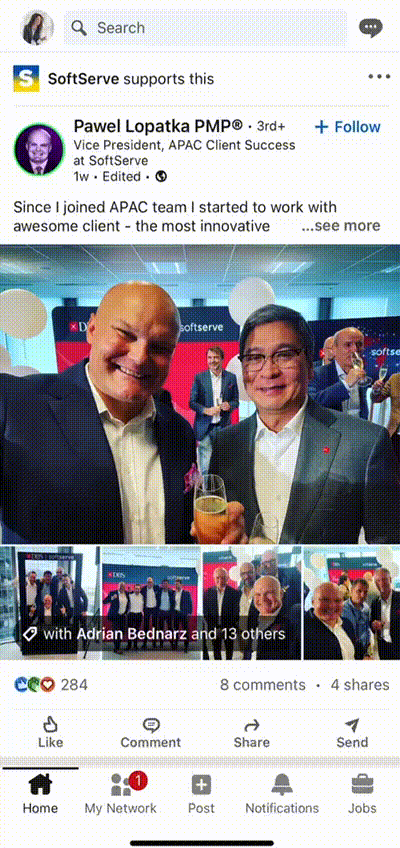
How to unsubscribe from LinkedIn emails in your email provider
Email providers such as Gmail or Outlook let you unsubscribe from LinkedIn email notifications.
Here's how to stop receiving LinkedIn email notifications in Gmail:
- 1. Open an email sent by LinkedIn (you can use the search field to quickly find all messages sent by LinkedIn).
- 2. Click on the Unsubscribe link found either at the bottom of the email or the Unsubscribe button at the top near the sender's name.
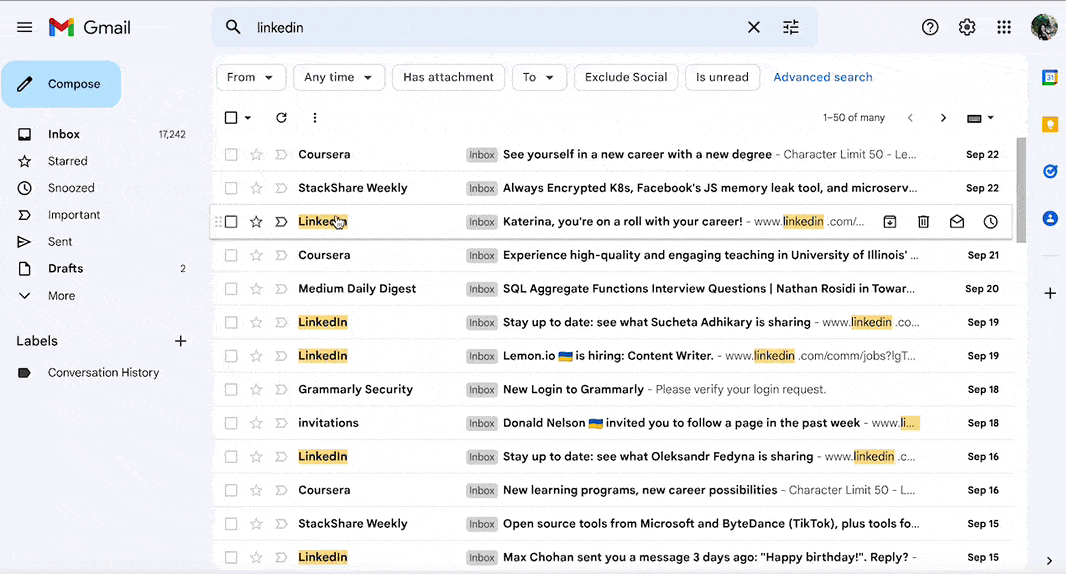
You will be redirected to the LinkedIn website with information confirming your successful unsubscription.
Note: using this method, you can only unsubscribe from one type of email notification, so you may still receive messages that relate to other categories.
How to stop LinkedIn emails with Leave Me Alone
LinkedIn emails can be really annoying as there are so many different types of notifications. You have to go through more than a dozen different steps to get rid of all of them. Besides, the above methods may not turn off all notifications completely, so you may still get LinkedIn emails in your inbox in the future.
Wondering if there's a better way to unsubscribe from LinkedIn emails? Fortunately, there's a more effective approach to managing your inbox.
Leave Me Alone provides an easy and effective way to get rid of unwanted emails in just a few clicks!
We do all the hard work of unsubscribing for you
Here's how to stop getting LinkedIn emails using Leave Me Alone:
- 1. Open Leave Me Alone and sign up.
- 2. Connect one or multiple email addresses.
- 3. Click on Subscriptions to see the list of senders and the number of emails that clutter your inbox.
- 4. Click the Unsubscribe button next to the sender you want to remove from your inbox.
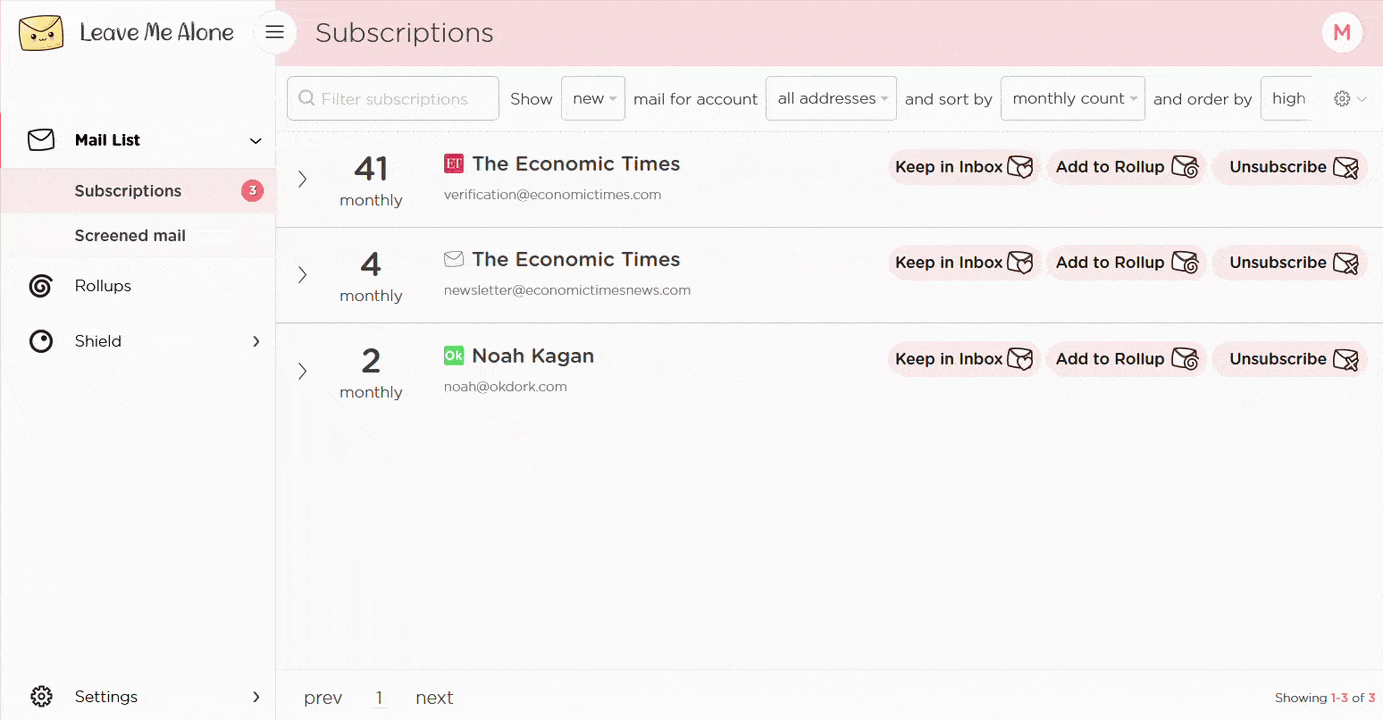
That's it. Leave Me Alone makes it simple to keep track of all the subscriptions that fill your inbox. You can choose which emails you want to keep and which you want to unsubscribe from automatically. Even if you stop using the application, you won't get emails from the removed senders.
Leave Me Alone works with a variety of email providers, including Gmail, Outlook, Yahoo, Zoho Mail, and others. It will also help you unsubscribe from annoying email from other platforms such as Etsy, Facebook, Quora, eBay, or Indeed.
Learn more about unsubscribing with Leave Me Alone
Or...
Start unsubscribing nowPlus Leave Me Alone has many other features to help you keep a clean inbox
Once you've mass-unsubscribed from all your unwanted emails, our Rollups and Shield features will help you to keep your inbox clean with a minimal amount of effort!
Real unsubscribes
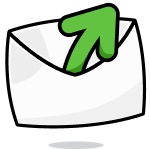
We follow unsubscribe links and actually unsubscribe you from emails. You'll never receive them again, even if you stop using our service.
Multiple accounts
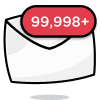
You can connect multiple email accounts and see all your subscription emails together in a single place. No more tab switching!
Multiple Rollups
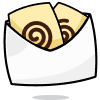
You can categorize your emails into up to 10 Rollups. These digests can be sent either daily or weekly on your custom schedule.
Block cold emails

Tired of fake personal emails trying to sell you something? We'll block cold emails sent via mass-mailer tools from landing in your inbox.
Priority senders
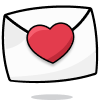
You want to receive some important emails immediately. Mark emails as priority senders and they will always arrive in your inbox.
Do-not-disturb mode
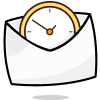
Need time to focus?
Our do-not-disturb mode holds onto your emails and delivers them when your focus time has finished.
Works with every email provider
Whichever email provider you use it will work with Leave Me Alone.
Leave Me Alone works with Gmail, Outlook, Yahoo, AOL, Fastmail, iCloud, and many more!
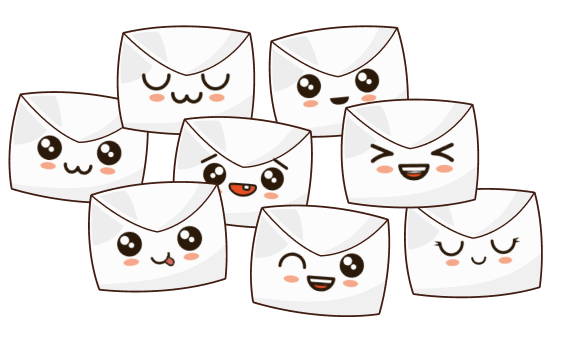
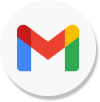
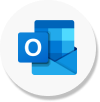
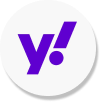
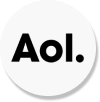
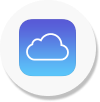
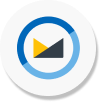
I have more questions...
Does it work with multiple accounts?
Yes it does! You can connect multiple email addresses to Leave Me Alone. You can add your work, home, school, and any other email account and unsubscribe from LinkedIn emails in all of them.
How long does it take to setup?
Minutes! It's super fast to get started with Leave Me Alone. Simply log-in, connect your email accounts, and we will show you all of your subscription emails (including the ones from LinkedIn). You can start unsubscribing from emails straight away!
Are the emails really gone forever?
When you unsubscribe using Leave Me Alone we instantly unsubscribe you. We use the instructions LinkedIn gives us, so if they obey the rules, you will no longer receive emails from them. Those emails are gone forever, even if you don't use our service again.
Can I try Leave Me Alone for free?
Yes! As soon as you log-in and connect an account you we show you all of the subscription emails in your inbox. Every new account receives 10 free unsubscribes to try out our super quick and easy unsubscribing!
Don't take our word for it, here's what our customers have to say
Keep your inbox clean and tell the subscriptions
to leave you alone!
Unsubscribe from 10 emails for free - no credit card required.
14 day money back guarantee