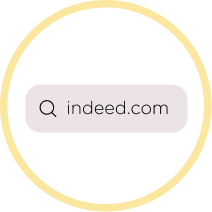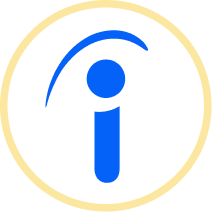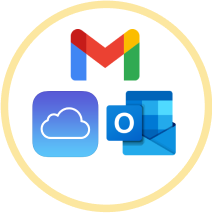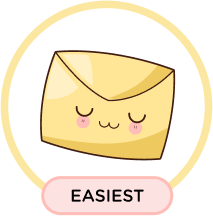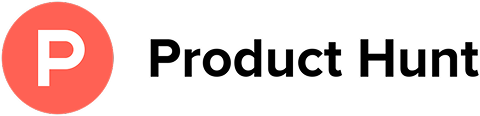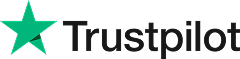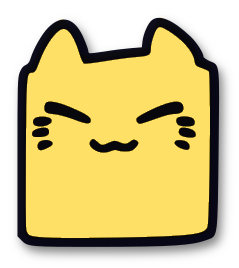How to Stop Getting Emails from Indeed
Leave Me Alone makes it easy to unsubscribe from unwanted spam and subscription emails like ones from Indeed.
Start Unsubscribing!Or keep reading for a step-by-step guide on how to unsubscribe from Indeed emails
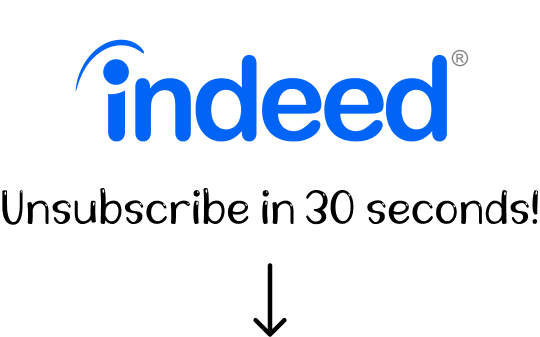
How to unsubscribe from Indeed emails
A step-by-step guide
Indeed is the world's leading jobs site, serving as a powerful tool to connect job seekers with available opportunities.
If you have an active Indeed account with email updates and job alerts enabled, you may find your inbox flooded with Indeed emails throughout the day. While Indeed job alerts are invaluable during an active job search, they can become overwhelming once your search is complete.
So, how do you stop emails from Indeed? We've got the answers for you!
How to unsubscribe from Indeed emails in a browser
You can use any website browser to access your Indeed account and adjust your email preferences to turn off Indeed job alerts. Simply follow these steps:
- 1. Go to indeed.com and log in to your account.
- 2. Head to Settings from the top right of the screen, and from here select Communication Settings and then Email.
- 3. Update your email preferences. From here you have control over exactly which emails you receive, allowing you to turn them all off or keep specific email categories if you'd prefer, such as Application and Account Status.
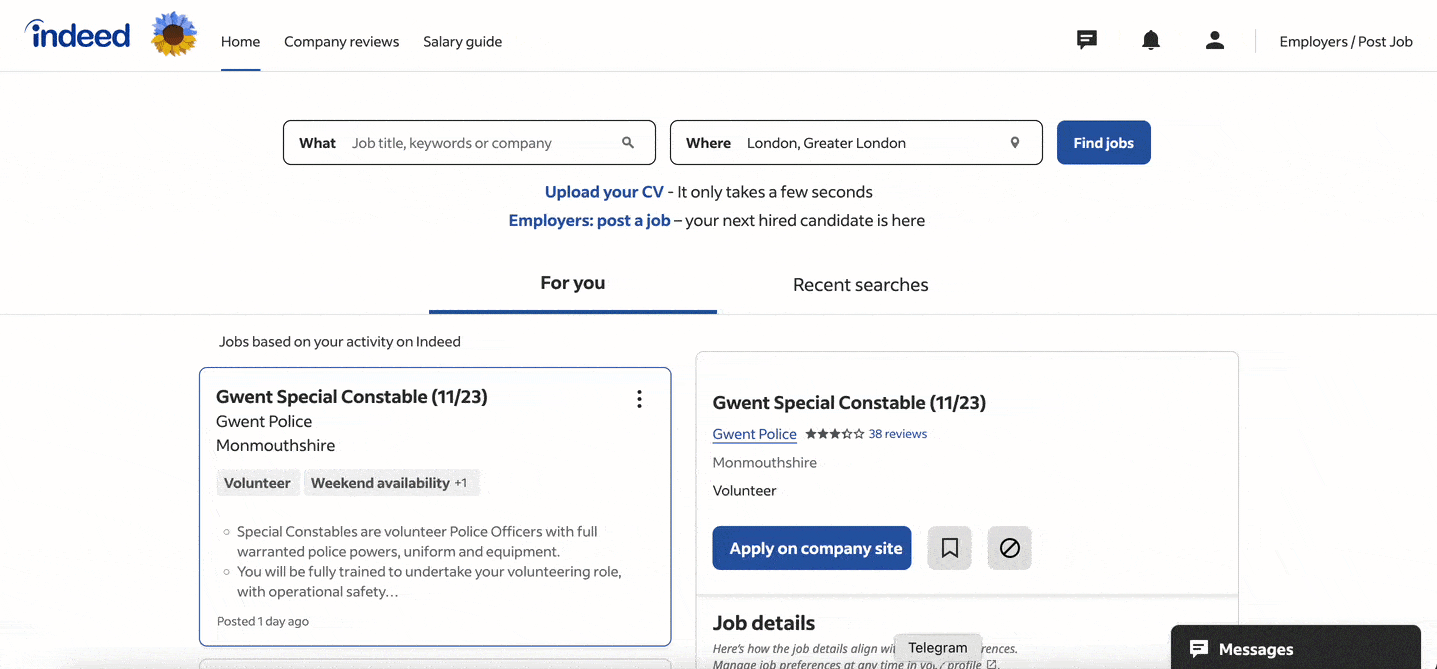
How to turn off Indeed job alerts in a mobile application
If you have the Indeed mobile application, you can use it to update your email preferences directly. Here's how:
- 1. Open the Indeed application.
- 2. Navigate to Settings and then Communication Settings.
- 3. Adjust your email preferences as needed.
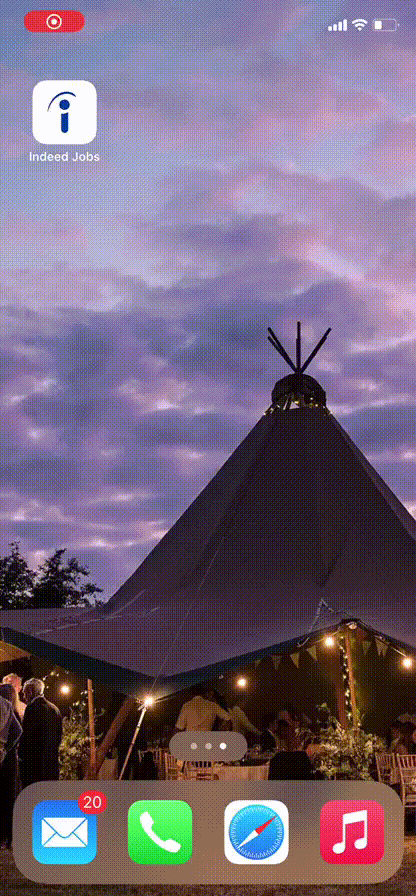
How to block Indeed emails in your email provider
To stop receiving Indeed emails, you can unsubscribe directly from an email, regardless of your email provider. Follow these steps:
- 1. Log into your mail account as you would normally.
- 2. Locate an email from Indeed.
- 3. Look for an unsubscribe link, typically in the email's footer. Sometimes these can be very small. On a browser you can use the ⌘+F/Ctrl+F to search the word unsubscribe. Learn all about the unsubscribe button and how it works here.
- 4. Follow the steps to unsubscribe after clicking that link.
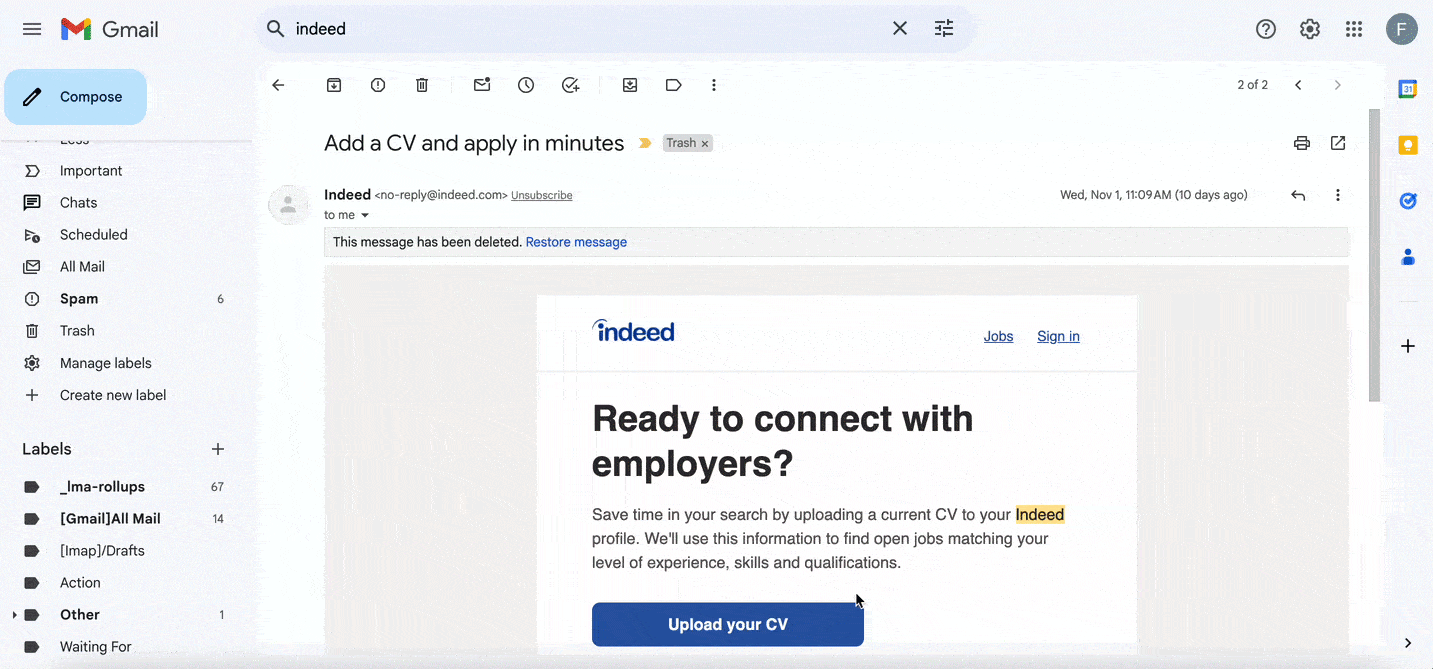
How to unsubscribe from Indeed using Leave Me Alone
While methods described above are commonly used to unsubscribe from Indeed emails, they do require manual effort and may not always guarantee that a specific email notification won't reappear in your inbox.
The use of a third-party application such as Leave Me Alone can make the unsubscribing process a lot more simple.
Leave Me Alone was designed to help you to easily manage all your email subscriptions. The tool allows you to review and unsubscribe from the unwanted emails cluttering up your inbox with just one click. As a result, you can efficiently manage your inbox and block multiple senders at once including Amazon, Trump Campaign, LinkedIn, Facebook, or Pinterest.
Leave Me Alone does the hard work of unsubscribing for you
Here's how it works:
- 1. Open Leave Me Alone and sign up.
- 2. Connect one or multiple email addresses.
- 3. Click on Subscriptions to see the list of senders and the number of emails that clutter your inbox.
- 4. Click the Unsubscribe button next to the sender (or senders) you want to remove from your inbox.
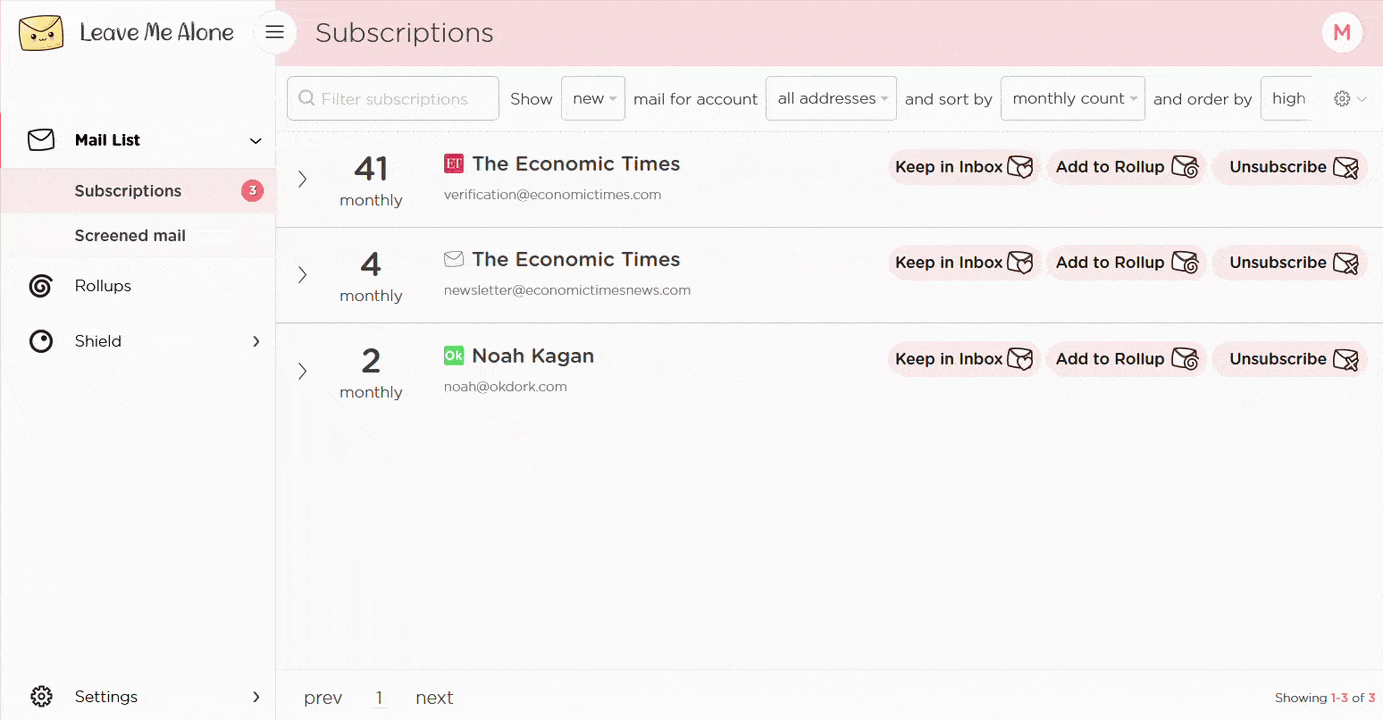
Pretty simple right? Leave Me Alone will automatically and safely unsubscribe you from all messages and subscriptions from the chosen sender (or senders), such as Indeed, making it easier for you to view your highest-priority emails from the most important senders and significantly improve your email productivity.
Start unsubscribing nowOnce you've unsubscribed from Indeed, if you're unsure which other mailing lists you should still be subscribed to, check out our guide for Six Signs it is Time to Unsubscribe from an Email List. And if you're after some tips on how to maintain a clutter-free inbox after using Leave Me Alone we have a guide for that too.
Plus Leave Me Alone has many other features to help you keep a clean inbox
Once you've mass-unsubscribed from all your unwanted emails, our Rollups and Shield features will help you to keep your inbox clean with a minimal amount of effort!
Real unsubscribes
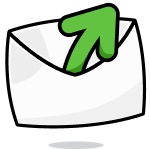
We follow unsubscribe links and actually unsubscribe you from emails. You'll never receive them again, even if you stop using our service.
Multiple accounts
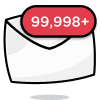
You can connect multiple email accounts and see all your subscription emails together in a single place. No more tab switching!
Multiple Rollups
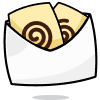
You can categorize your emails into up to 10 Rollups. These digests can be sent either daily or weekly on your custom schedule.
Block cold emails

Tired of fake personal emails trying to sell you something? We'll block cold emails sent via mass-mailer tools from landing in your inbox.
Priority senders
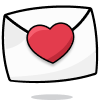
You want to receive some important emails immediately. Mark emails as priority senders and they will always arrive in your inbox.
Do-not-disturb mode
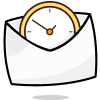
Need time to focus?
Our do-not-disturb mode holds onto your emails and delivers them when your focus time has finished.
Works with every email provider
Whichever email provider you use it will work with Leave Me Alone.
Leave Me Alone works with Gmail, Outlook, Yahoo, AOL, Fastmail, iCloud, and many more!
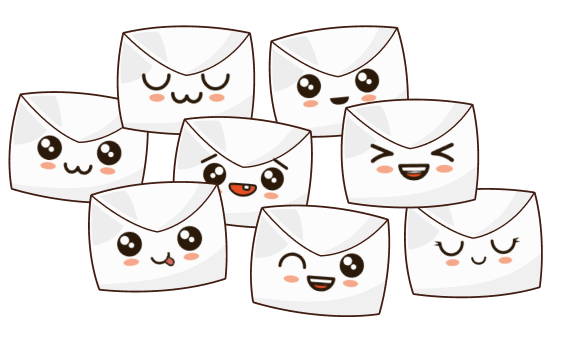
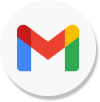
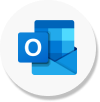
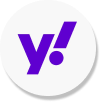
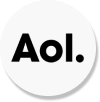
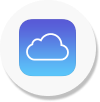
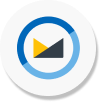
I have more questions...
Does it work with multiple accounts?
Yes it does! You can connect multiple email addresses to Leave Me Alone. You can add your work, home, school, and any other email account and unsubscribe from Indeed emails in all of them.
How long does it take to setup?
Minutes! It's super fast to get started with Leave Me Alone. Simply log-in, connect your email accounts, and we will show you all of your subscription emails (including the ones from Indeed). You can start unsubscribing from emails straight away!
Are the emails really gone forever?
When you unsubscribe using Leave Me Alone we instantly unsubscribe you. We use the instructions Indeed gives us, so if they obey the rules, you will no longer receive emails from them. Those emails are gone forever, even if you don't use our service again.
Can I try Leave Me Alone for free?
Yes! As soon as you log-in and connect an account you we show you all of the subscription emails in your inbox. Every new account receives 10 free unsubscribes to try out our super quick and easy unsubscribing!
Don't take our word for it, here's what our customers have to say
Keep your inbox clean and tell the subscriptions
to leave you alone!
Unsubscribe from 10 emails for free - no credit card required.
14 day money back guarantee