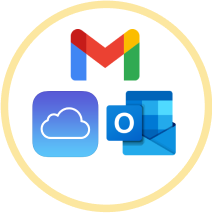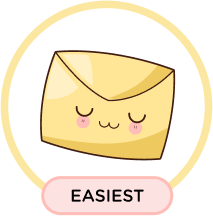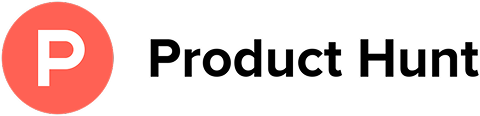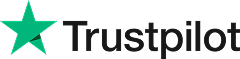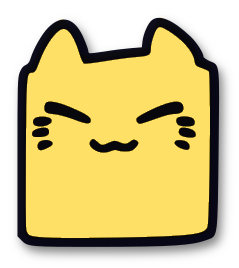How to Stop Quora Emails and Finally Unsubscribe
Leave Me Alone makes it easy to unsubscribe from unwanted spam and subscription emails like ones from Quora.
Start Unsubscribing!Or keep reading for a step-by-step guide on how to unsubscribe from Quora emails
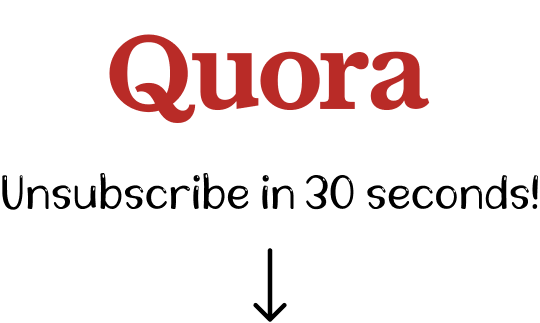
How to unsubscribe from Quora emails
A step-by-step guide
There are a few ways to unsubscribe from Quora emails
How to opt-out of Quora emails using the quora.com website
One of the ways to unsubscribe from Quora emails is to update your account settings on the Quora website. Here are the steps you need to take:
- 1. Log into your account on the Quora website.
- 2. Click on the user profile in the top right corner and select Settings.
- 3. Click on the Emails & Notifications tab in the left panel.
- 4. Turn off the types of notifications you no longer wish to receive from Quora.
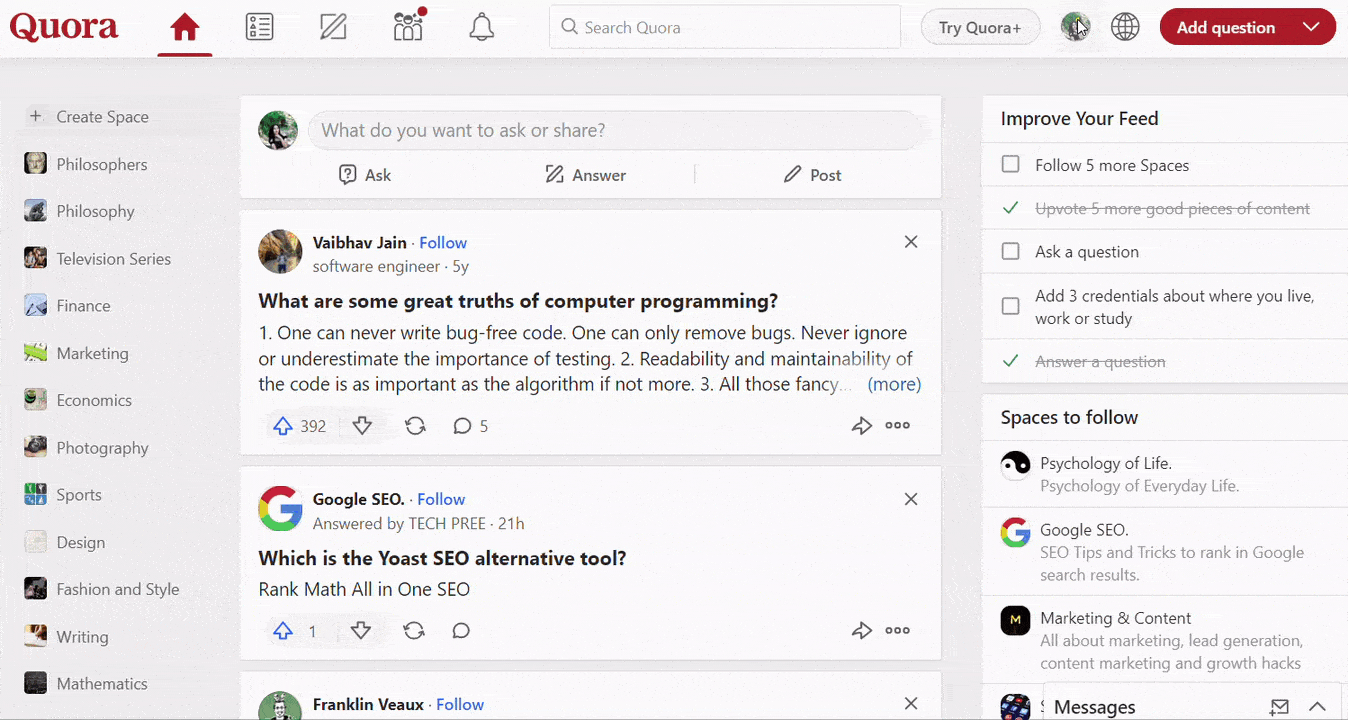
How to unsubscribe from Quora emails on mobile
If you prefer to use the Quora mobile app then here are the simple steps to stop receiving emails:
- 1. Log into your Quora account on the mobile app.
- 2. Click on your user profile in the top right corner and select Settings.
- 3. Click on your user's name.
- 4. Navigate to Manage emails.
- 5. Choose Unsubscribe from all emails. Or you can choose only the types you no longer wish to receive.
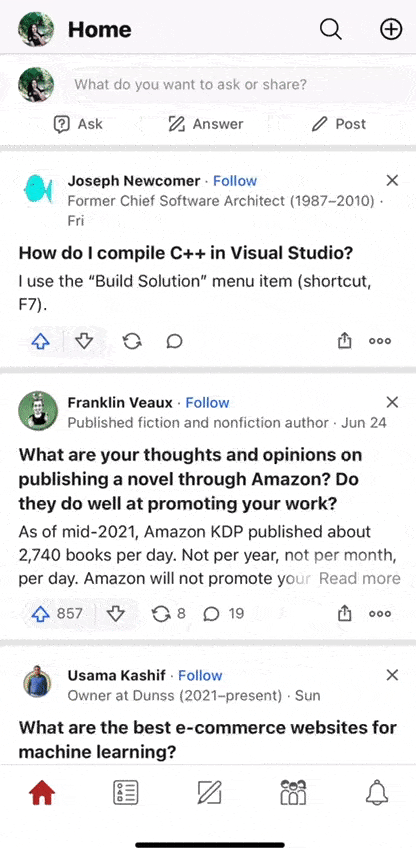
How to turn off Quora emails in your inbox
You can unsubscribe from Quora emails directly from your inbox. For example, here's how to block Quora on Gmail:
- 1. Open an email from Quora.
- 2. Click on the Unsubscribe button on top of the message (near the sender's information).
- 3. Confirm your decision in the pop-up window by clicking on the Unsubscribe button.
- 4. You will be redirected to the Quora Digest settings. Choose how often you'd like to receive digest emails and select a suitable option: Daily, Weekly or Never.
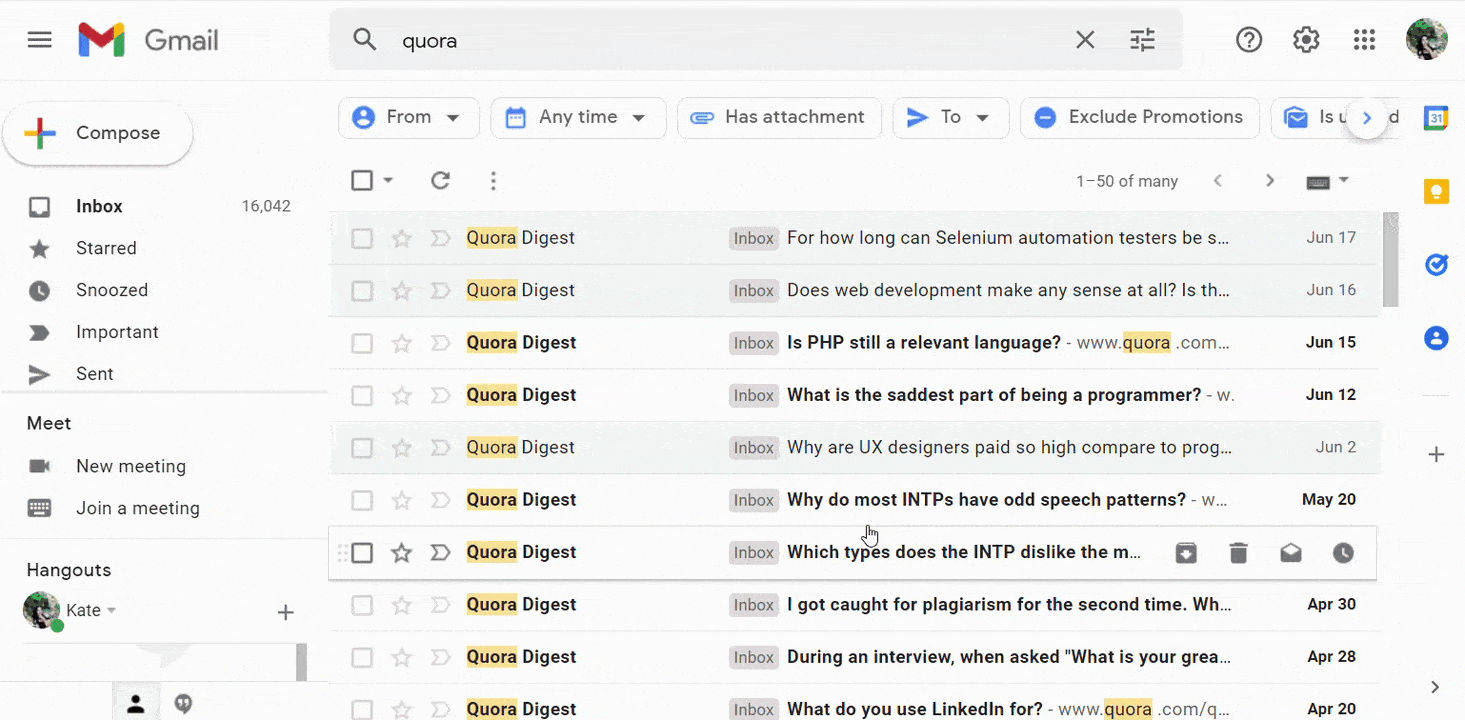
- 5. Or... another way to stop getting Quora emails on Gmail is to scroll to the end of the email and click the Unsubscribe link as shown below.
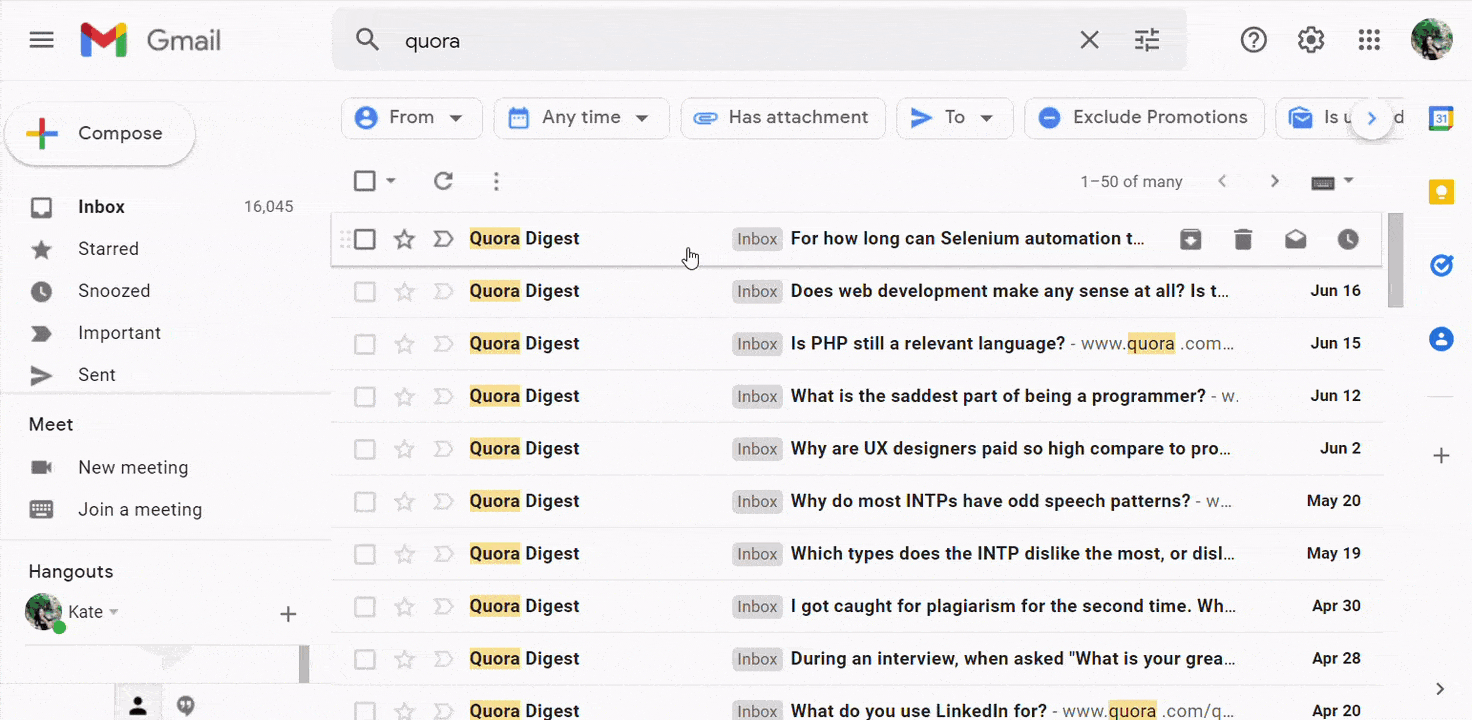
How to stop emails from Quora using Leave Me Alone
Most ways to unsubscribe from unwanted emails require manual effort and don't guarantee that you will stop receiving emails. Leave Me Alone provides an easy and effective way to clean up your inbox!
The advantage of Leave Me Alone is there's no need to go through a manual process to unsubscribe. We show you the list of the newsletters and marketing emails from your inbox, and you can quickly choose which ones you want to unsubscribe from.
We do all the hard work of unsubscribing for you
Here's how to stop receiving Quora emails with Leave Me Alone:
- 1. Sign up for Leave Me Alone.
- 2. Connect your email account (you can connect several email addresses).
- 3. View the list of subscriptions to see which senders are clogging up your inbox.
- 4. Click the Unsubscribe button next to all of the emails that you want to remove from your inbox.
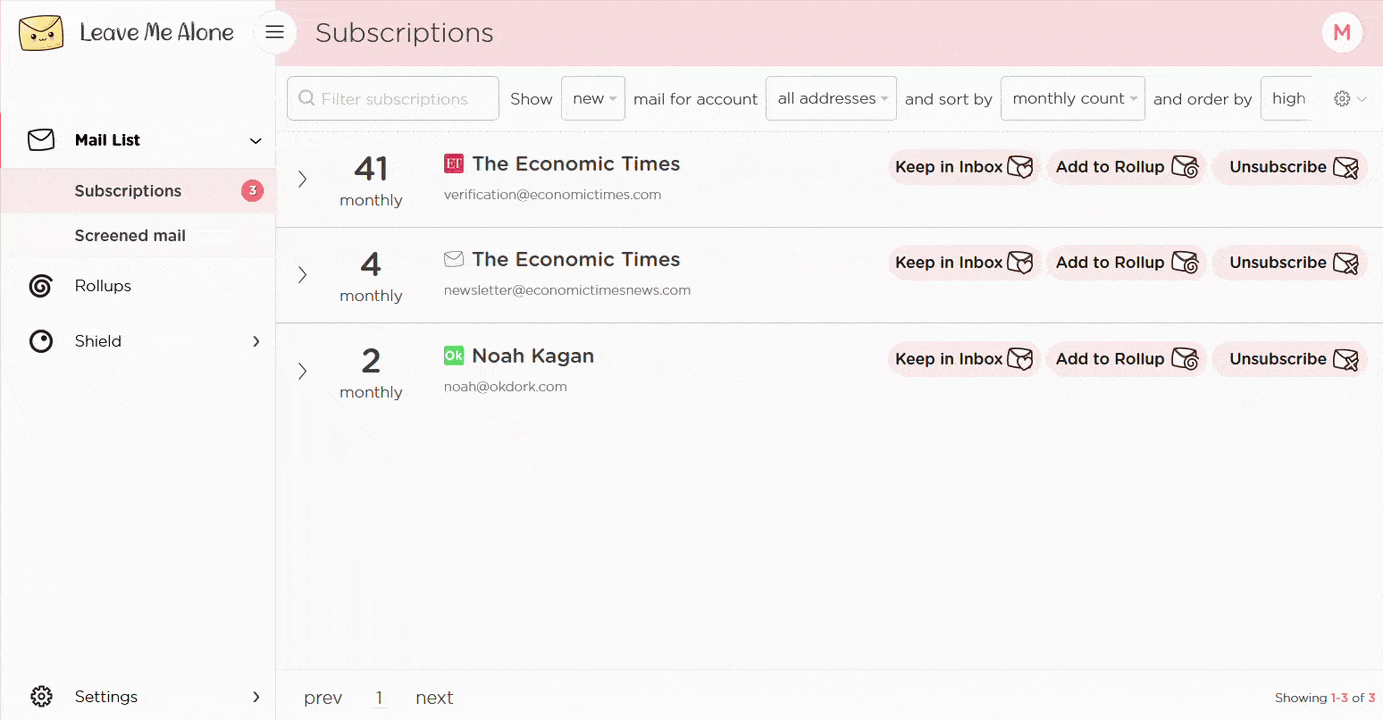
That's the easiest way to unsubscribe from Quora! Leave Me Alone will automatically unsubscribe you, and even if you stop using our service those emails are gone forever.
If you want to easily unsubscribe from emails sent by other platforms, such as Etsy, Amazon, Twitter, Indeed, or eBay, you can do it with Leave Me Alone too!
Learn more about unsubscribing with Leave Me Alone
Or...
Start unsubscribing nowPlus Leave Me Alone has many other features to help you keep a clean inbox
Once you've mass-unsubscribed from all your unwanted emails, our Rollups and Shield features will help you to keep your inbox clean with a minimal amount of effort!
Real unsubscribes
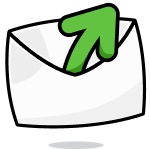
We follow unsubscribe links and actually unsubscribe you from emails. You'll never receive them again, even if you stop using our service.
Multiple accounts
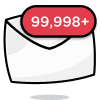
You can connect multiple email accounts and see all your subscription emails together in a single place. No more tab switching!
Multiple Rollups
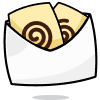
You can categorize your emails into up to 10 Rollups. These digests can be sent either daily or weekly on your custom schedule.
Block cold emails

Tired of fake personal emails trying to sell you something? We'll block cold emails sent via mass-mailer tools from landing in your inbox.
Priority senders
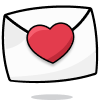
You want to receive some important emails immediately. Mark emails as priority senders and they will always arrive in your inbox.
Do-not-disturb mode
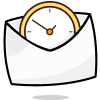
Need time to focus?
Our do-not-disturb mode holds onto your emails and delivers them when your focus time has finished.
Works with every email provider
Whichever email provider you use it will work with Leave Me Alone.
Leave Me Alone works with Gmail, Outlook, Yahoo, AOL, Fastmail, iCloud, and many more!
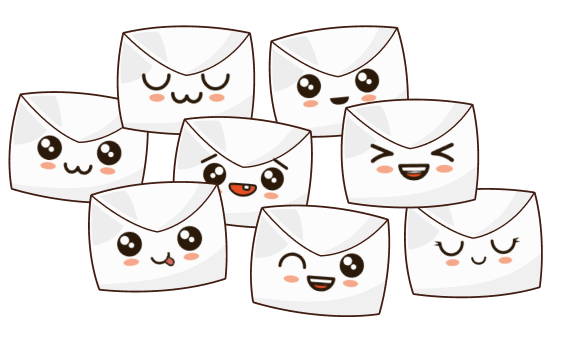
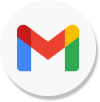
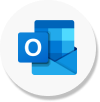
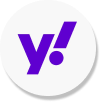
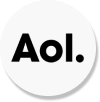
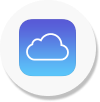
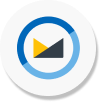
I have more questions...
Does it work with multiple accounts?
Yes it does! You can connect multiple email addresses to Leave Me Alone. You can add your work, home, school, and any other email account and unsubscribe from Quora emails in all of them.
How long does it take to setup?
Minutes! It's super fast to get started with Leave Me Alone. Simply log-in, connect your email accounts, and we will show you all of your subscription emails (including the ones from Quora). You can start unsubscribing from emails straight away!
Are the emails really gone forever?
When you unsubscribe using Leave Me Alone we instantly unsubscribe you. We use the instructions Quora gives us, so if they obey the rules, you will no longer receive emails from them. Those emails are gone forever, even if you don't use our service again.
Can I try Leave Me Alone for free?
Yes! As soon as you log-in and connect an account you we show you all of the subscription emails in your inbox. Every new account receives 10 free unsubscribes to try out our super quick and easy unsubscribing!
Don't take our word for it, here's what our customers have to say
Keep your inbox clean and tell the subscriptions
to leave you alone!
Unsubscribe from 10 emails for free - no credit card required.
14 day money back guarantee