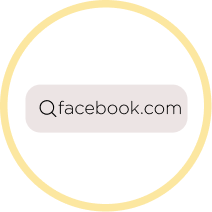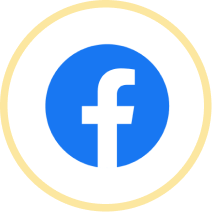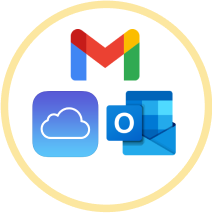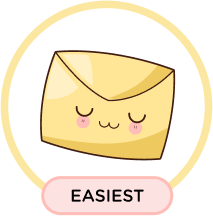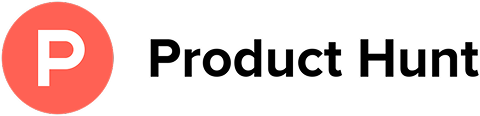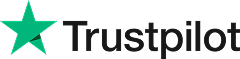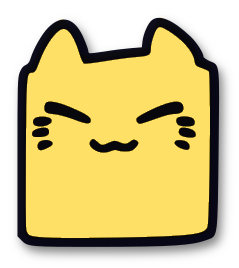How to Unsubscribe from Facebook Emails
Leave Me Alone makes it easy to unsubscribe from unwanted spam and subscription emails like ones from Facebook.
Start Unsubscribing!Or keep reading for a step-by-step guide on how to unsubscribe from Facebook emails
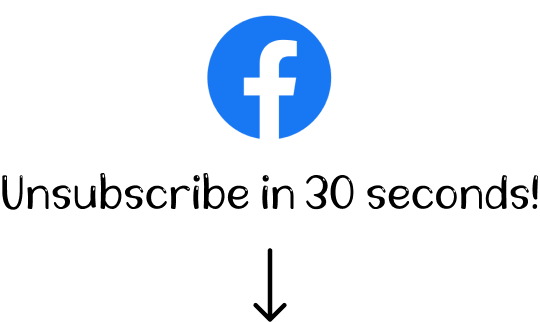
How to unsubscribe from Facebook emails
A step-by-step guide
Facebook, owned by Meta, is the world's most popular social media platform with almost 3 billion users worldwide. The platform is increasingly used as the primary way for people to communicate and connect.
While the social networking functionality of Facebook is an incredible place for homing online communities and support networks, it also comes with the potential for dozens of emails per day which can be pretty annoying. Some Facebook emails will update you on policy changes but most of them will be filling up your inbox with notifications that you aren't interested in seeing. So, how do you unsubscribe from Facebook emails? Here you go!
We'll share four different way to opt out of Facebook email notifications:
How to unsubscribe from Facebook emails in a browser
The most straightforward, and commonly used, method for stopping receiving unwanted emails from Facebook is to update your account settings directly in your browser.
- 1. Log in to your Facebook account.
- 2. Select your profile photo in the top right corner, then Settings and privacy.
- 3. Click Notifications on the left-side menu.
- 4. Select Email at the bottom, from here, you can adjust how often you receive email notifications and what you get email notifications about.
Turn off Facebook emails in a mobile application
If you have a smart phone and have the Facebook app downloaded, you can also unsubscribe directly within the app:
- 1. Open the Facebook mobile application and log in to your account.
- 2. Tap your profile photo in the bottom right corner and select Settings and privacy.
- 3. From the drop down select Settings and then Notifications.
- 4. Scroll down to the bottom and select Emails.
- 5. Click on Notifications, then select Preferences.
- 6. Click on Email at the bottom, from here, you can adjust how often you receive email notifications and what you get email notifications about.
Block Facebook emails in your email provider such as Gmail or Outlook
When opening the emails sent by Facebook in an email provider such as Gmail or Outlook, you can cancel your subscription to Facebook email notifications directly. Here's how it works in Gmail:
- 1. Log in to your email account.
- 2. Open an email sent by Facebook.
- 3. Click on the Unsubscribe link in the footer of the email. Clicking this link will redirect you to Facebook where you can confirm that you'd like to unsubscribe from this notification and update your preferences.
Unsubscribe from Facebook with
Leave Me Alone
The methods we listed above are commonly used to unsubscribe from Facebook emails. However, they require manual effort and do not always guarantee that a particular type of notification will not get into your inbox again.
The use of third-party applications such as Leave Me Alone can make the unsubscribing process a lot easier, saving you time you can spend on the important stuff instead.
Leave Me Alone was designed to control all of your email subscriptions. It lets you review the unwanted emails that clog your inbox and unsubscribe from them forever with just one click. As a result, you can easily manage your inbox and block multiple senders at once such as Reddit, Twitter, Amazon, eBay, LinkedIn, and more.
We do all the hard work of unsubscribing for you
Here's how it works:
- 1. Open Leave Me Alone and sign up.
- 2. Connect one or multiple email addresses.
- 3. Click on Subscriptions to see all of the email addresses and the number of emails that clutter your inbox.
- 4. Click the Unsubscribe button next to each sender you want to remove from your inbox - don't forget to unsubscribe from Facebook!
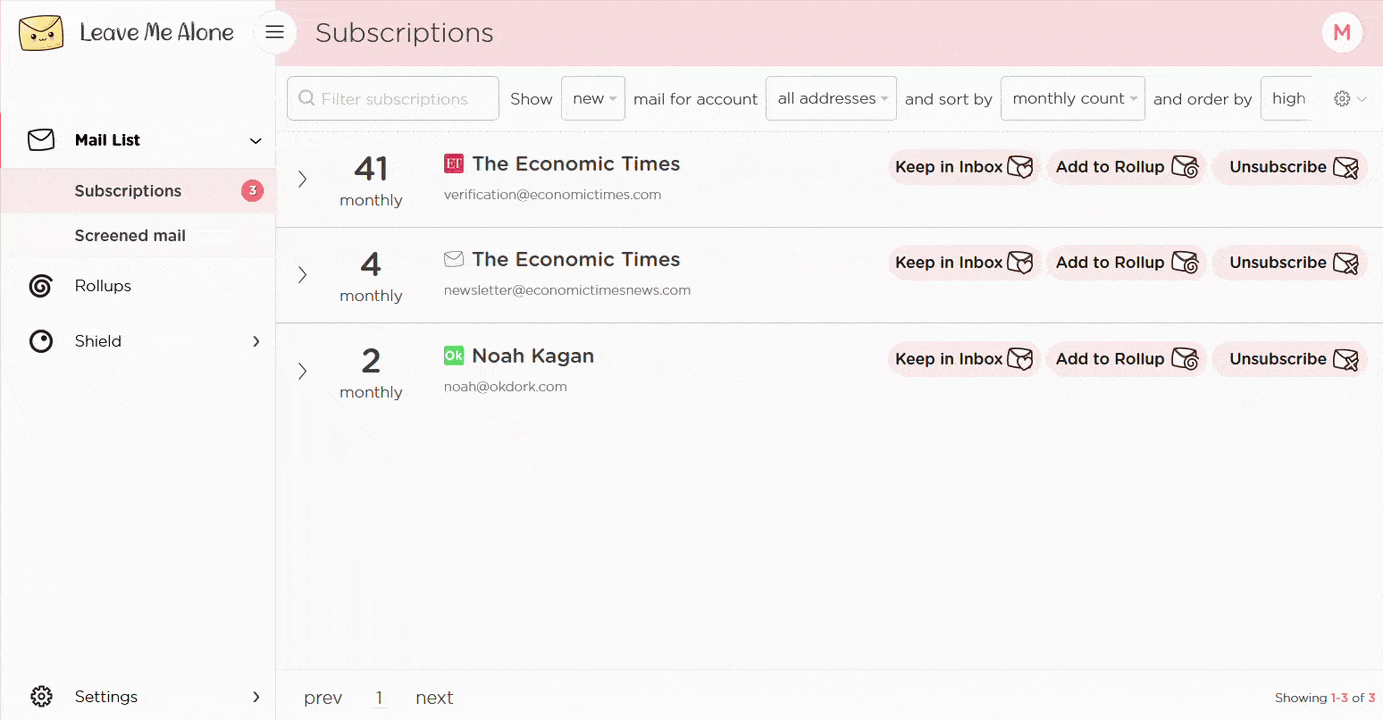
That's the easiest way to unsubscribe from Facebook emails! Leave Me Alone will automatically unsubscribe you, and even if you stop using our service those emails are gone forever.
If you want to easily unsubscribe from emails sent by other platforms, such as Groupon, Twitter, Pinterest, Amazon, or Quora, you can do it with Leave Me Alone too!
Learn more about unsubscribing with Leave Me Alone
Or...
Start unsubscribing nowPlus Leave Me Alone has many other features to help you keep a clean inbox
Once you've mass-unsubscribed from all your unwanted emails, our Rollups and Shield features will help you to keep your inbox clean with a minimal amount of effort!
Real unsubscribes
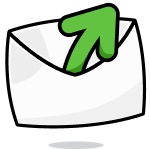
We follow unsubscribe links and actually unsubscribe you from emails. You'll never receive them again, even if you stop using our service.
Multiple accounts
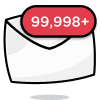
You can connect multiple email accounts and see all your subscription emails together in a single place. No more tab switching!
Multiple Rollups
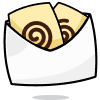
You can categorize your emails into up to 10 Rollups. These digests can be sent either daily or weekly on your custom schedule.
Block cold emails

Tired of fake personal emails trying to sell you something? We'll block cold emails sent via mass-mailer tools from landing in your inbox.
Priority senders
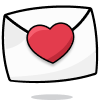
You want to receive some important emails immediately. Mark emails as priority senders and they will always arrive in your inbox.
Do-not-disturb mode
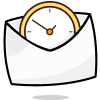
Need time to focus?
Our do-not-disturb mode holds onto your emails and delivers them when your focus time has finished.
Works with every email provider
Whichever email provider you use it will work with Leave Me Alone.
Leave Me Alone works with Gmail, Outlook, Yahoo, AOL, Fastmail, iCloud, and many more!
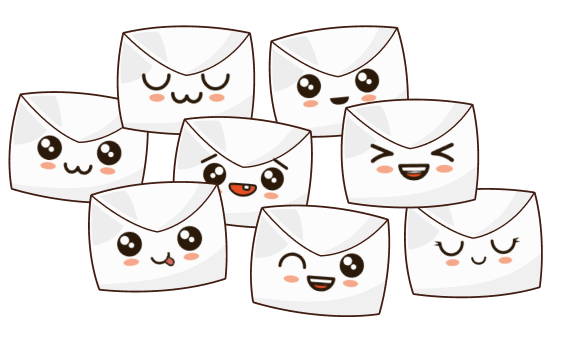
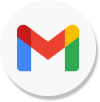
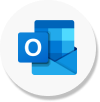
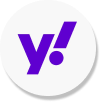
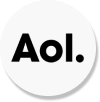
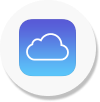
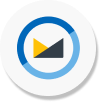
I have more questions...
Does it work with multiple accounts?
Yes it does! You can connect multiple email addresses to Leave Me Alone. You can add your work, home, school, and any other email account and unsubscribe from facebook emails in all of them.
How long does it take to setup?
Minutes! It's super fast to get started with Leave Me Alone. Simply log-in, connect your email accounts, and we will show you all of your subscription emails (including the ones from facebook). You can start unsubscribing from emails straight away!
Are the emails really gone forever?
When you unsubscribe using Leave Me Alone we instantly unsubscribe you. We use the instructions facebook gives us, so if they obey the rules, you will no longer receive emails from them. Those emails are gone forever, even if you don't use our service again.
Can I try Leave Me Alone for free?
Yes! As soon as you log-in and connect an account you we show you all of the subscription emails in your inbox. Every new account receives 10 free unsubscribes to try out our super quick and easy unsubscribing!
Don't take our word for it, here's what our customers have to say
Keep your inbox clean and tell the subscriptions
to leave you alone!
Unsubscribe from 10 emails for free - no credit card required.
14 day money back guarantee