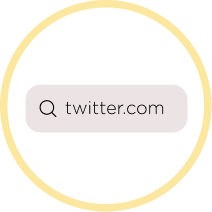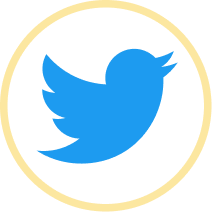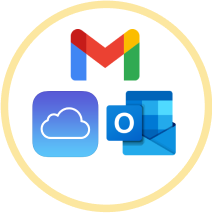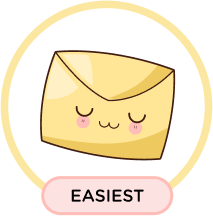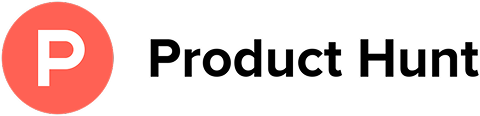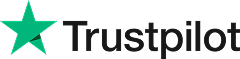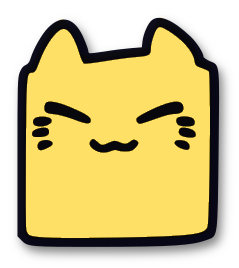How to Unsubscribe from Twitter Emails
Leave Me Alone makes it easy to unsubscribe from unwanted spam and subscription emails like ones from Twitter.
Start Unsubscribing!Or keep reading for a step-by-step guide on how to unsubscribe from Twitter emails
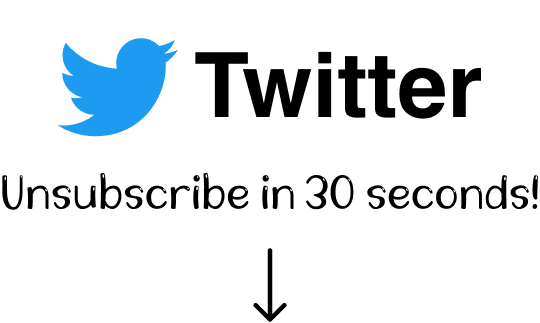
How to unsubscribe from Twitter emails
A step-by-step guide
Twitter is one of the most popular social media platforms in the world and is increasingly used as the primary way in which people speak with each other.
What we think is great about Twitter is that it sparks real interactions between people all over the world, helps to learn new things and spread the knowledge. We enjoy sharing our story and #buildinpublic updates on our Twitter, as well as receiving feedback from our followers.
However, if you have an active account, you may receive dozens of emails from Twitter per day which is quite annoying. Some Twitter emails may let you know about important system updates or changes, but most will just fill up your inbox with notifications you don't want to receive. So how do you unsubscribe from Twitter emails? We've got the answer for you!
We cover four different methods to opt out of Twitter email notifications:
How to unsubscribe from Twitter emails in a browser
The most common option to stop receiving unwanted emails from Twitter is to update your account's settings directly in your browser. Here's how:
- 1. Log into your Twitter account.
- 2. Click on More in the left-side menu, then select Settings and privacy.
- 3. Click on Notifications, then select Preferences.
- 4. Click on Email notifications.
- 5. Turn off the toggle for all email notifications, or disable only certain types of them.
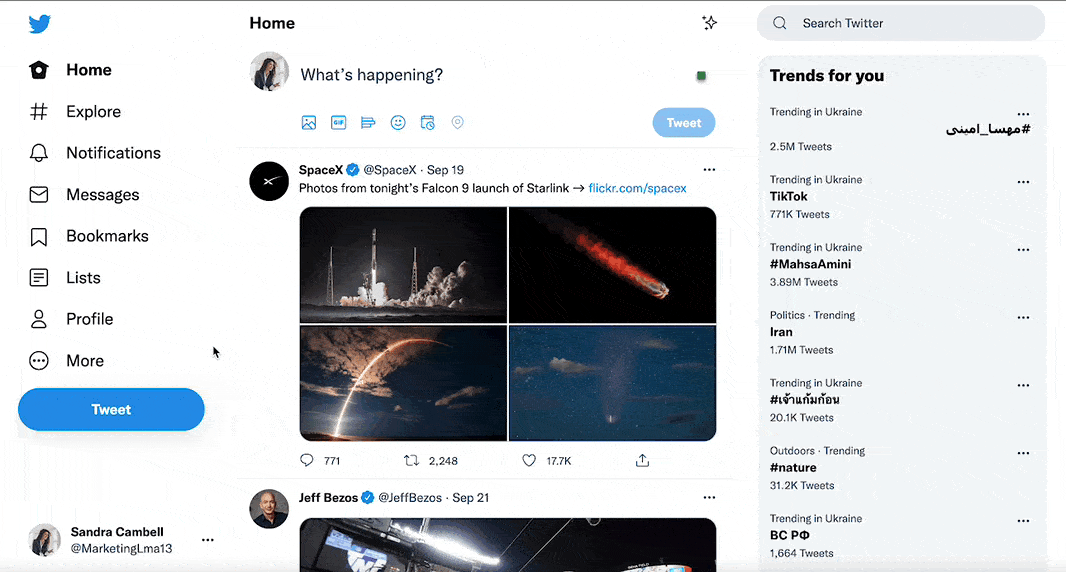
Turn off Twitter emails in the mobile app
If you are using the Twitter app then you can use this method:
- 1. Open the Twitter mobile application and log in to your account.
- 2. Tap your profile image, which appears on the upper left of the screen.
- 3. Click Settings and privacy.
- 4. Click on Notifications, then select Preferences.
- 5. Click on Email notifications.
- 6. Turn off the first toggle on the screen to disable all Twitter emails. If you only want to turn off certain types of messages, scroll down and uncheck the types of emails you no longer wish to receive.
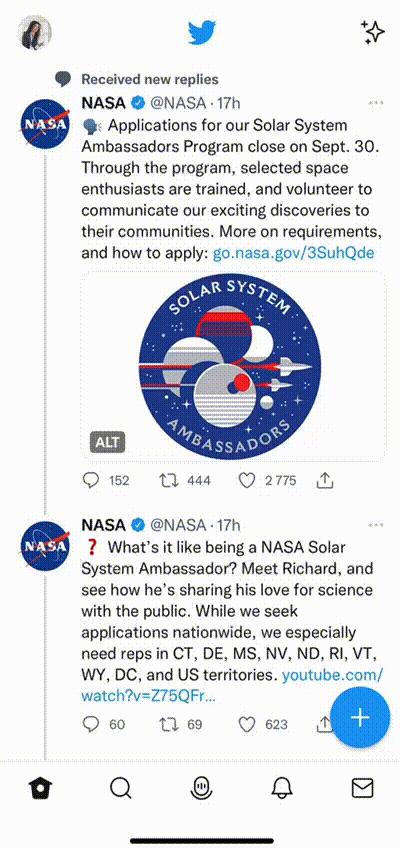
Block Twitter emails in your email provider
Email providers such as Gmail or Outlook let you unsubscribe from Twitter emails.
Here's how to opt out of Twitter emails in Gmail:
- 1. Open an email from Twitter (you can use the search field to quickly find all messages sent by Twitter).
- 2. Click on the Unsubscribe link. You can find it at the top of the message near the sender's name, or at the bottom of the email. Clicking this link will redirect you to Twitter where you can update your preferences.
- 3. Toggle off all the types of email notification you want to remove from your inbox.
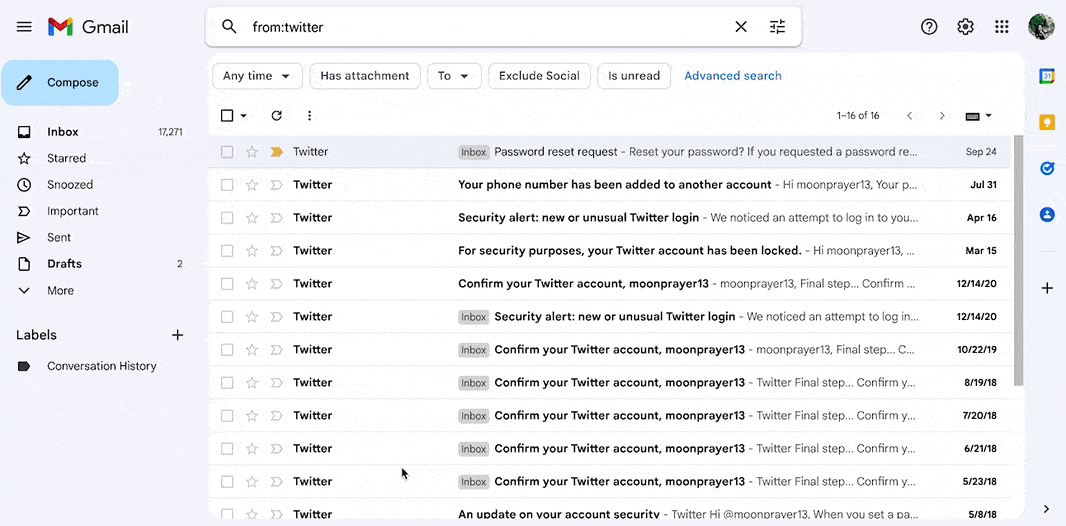
As you can see, even if you are using an email provider, you still need to visit the official website and update your email preferences there.
Unsubscribe from Twitter with Leave Me Alone
The methods we listed above are commonly used to unsubscribe from Twitter emails. However, they require manual effort and do not always guarantee that a particular type of notification will not land in your inbox again.
Leave Me Alone provides an easy and effective way to get rid of unwanted emails in just a few clicks!
The advantage of Leave Me Alone is there's no need to go through a manual process to unsubscribe. We show you the list of the newsletters and marketing emails from your inbox, and you can quickly choose which ones you want to unsubscribe from.
We do all the hard work of unsubscribing for you
Here's how it works:
- 1. Open Leave Me Alone and sign up.
- 2. Connect your email address (if you have many you can connect them all for free!)
- 3. Click on Subscriptions to see all of the subscription emails clogging your inbox.
- 4. Click Unsubscribe for each sender you want to unsubscribe from!
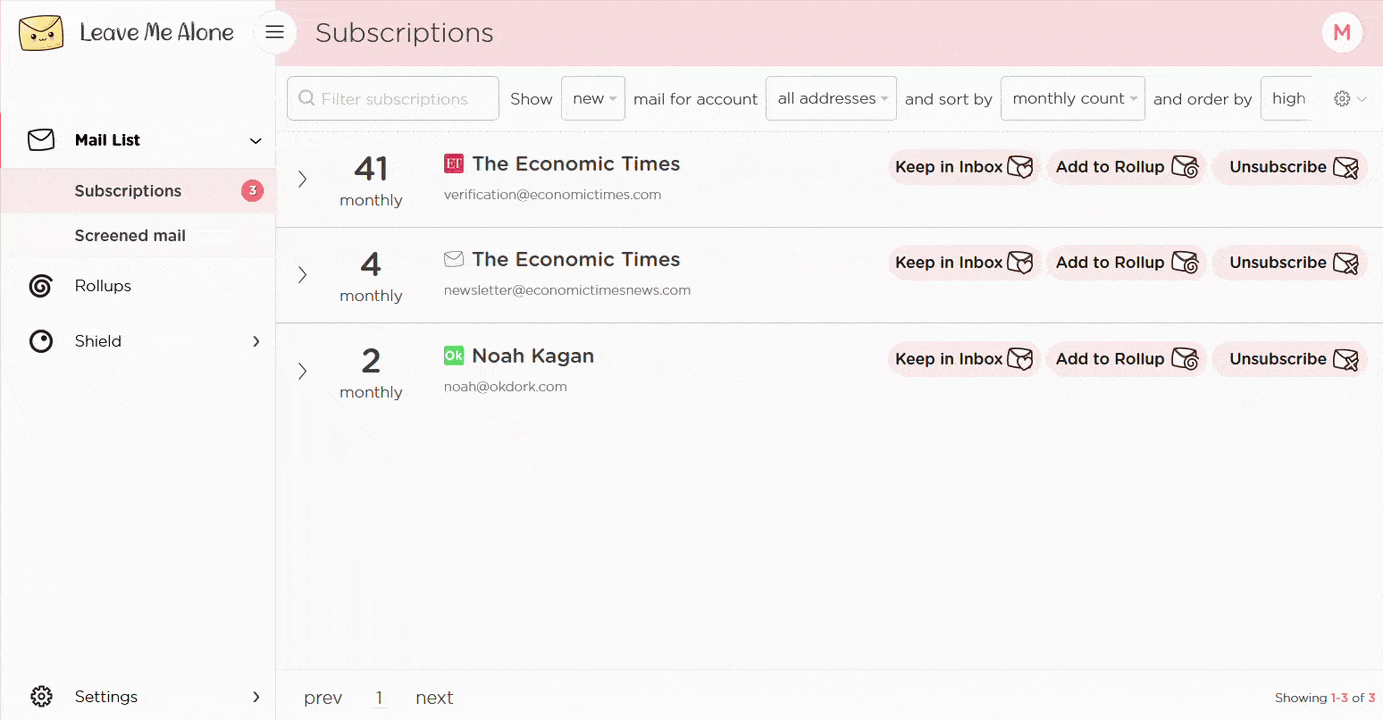
That's it! Leave Me Alone will automatically unsubscribe you from all emails from each sender. As a result, you can easily view your highest priority emails from more important senders.
Leave Me Alone works with a variety of email providers, including Gmail, Outlook, Yahoo, Zoho Mail, and others. It will also help you unsubscribe from annoying email from other platforms such as eBay, Amazon, Reddit, Quora, or Trump Campaign.
Learn more about unsubscribing with Leave Me Alone
Or...
Start unsubscribing nowPlus Leave Me Alone has many other features to help you keep a clean inbox
Once you've mass-unsubscribed from all your unwanted emails, our Rollups and Shield features will help you to keep your inbox clean with a minimal amount of effort!
Real unsubscribes
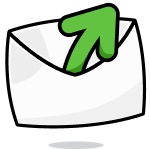
We follow unsubscribe links and actually unsubscribe you from emails. You'll never receive them again, even if you stop using our service.
Multiple accounts
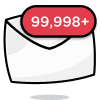
You can connect multiple email accounts and see all your subscription emails together in a single place. No more tab switching!
Multiple Rollups
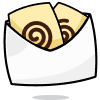
You can categorize your emails into up to 10 Rollups. These digests can be sent either daily or weekly on your custom schedule.
Block cold emails

Tired of fake personal emails trying to sell you something? We'll block cold emails sent via mass-mailer tools from landing in your inbox.
Priority senders
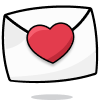
You want to receive some important emails immediately. Mark emails as priority senders and they will always arrive in your inbox.
Do-not-disturb mode
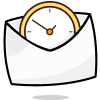
Need time to focus?
Our do-not-disturb mode holds onto your emails and delivers them when your focus time has finished.
Works with every email provider
Whichever email provider you use it will work with Leave Me Alone.
Leave Me Alone works with Gmail, Outlook, Yahoo, AOL, Fastmail, iCloud, and many more!
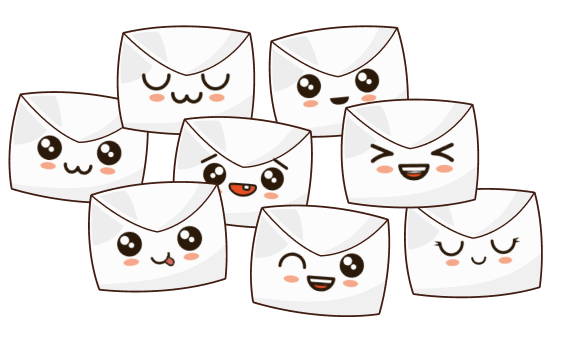
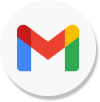
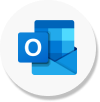
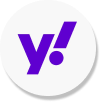
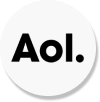
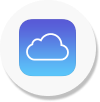
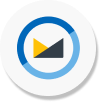
I have more questions...
Does it work with multiple accounts?
Yes it does! You can connect multiple email addresses to Leave Me Alone. You can add your work, home, school, and any other email account and unsubscribe from Twitter emails in all of them.
How long does it take to setup?
Minutes! It's super fast to get started with Leave Me Alone. Simply log-in, connect your email accounts, and we will show you all of your subscription emails (including the ones from Twitter). You can start unsubscribing from emails straight away!
Are the emails really gone forever?
When you unsubscribe using Leave Me Alone we instantly unsubscribe you. We use the instructions Twitter gives us, so if they obey the rules, you will no longer receive emails from them. Those emails are gone forever, even if you don't use our service again.
Can I try Leave Me Alone for free?
Yes! As soon as you log-in and connect an account you we show you all of the subscription emails in your inbox. Every new account receives 10 free unsubscribes to try out our super quick and easy unsubscribing!
Don't take our word for it, here's what our customers have to say
Keep your inbox clean and tell the subscriptions
to leave you alone!
Unsubscribe from 10 emails for free - no credit card required.
14 day money back guarantee