Yahoo users often encounter a cluttered inbox filled with spam. While Yahoo Mail automatically filters suspected advertising messages into the Spam folder, unwanted newsletters, special offers, and marketing emails can still find their way into your mailbox.
The solution to this problem lies in understanding how to block spam emails on Yahoo. In this article, we will explore the standard methods and take a look at how Leave Me Alone can enhance the unsubscribing process, making it hassle-free.
How to block emails on Yahoo on Desktop
There are several methods to maintain a clutter-free inbox and protect yourself from spam or unwanted messages.
There are several methods to maintain a clutter-free inbox and protect yourself from spam or unwanted messages.
Block an email address
Discover how to block an email address Yahoo. Here are the steps that need to be taken:
- Navigate to Yahoo Mail (https://mail.yahoo.com).
- Sign in to your Yahoo account. Once you're logged in, you will be taken to your Yahoo Mail inbox.
- Click on the "Settings" icon in the top-right corner of the screen. From the dropdown menu, select "More Settings."
- Click "Security and Privacy" on the navigation panel on the left side. This will open the blocked addresses settings page that will list all Yahoo block email accounts.
- Click on the "Add" button that is located in the "Blocked Addresses" section.
- Enter the email address you want to block and click Save.
- Yahoo will confirm that the email address has been added to your blocked list.
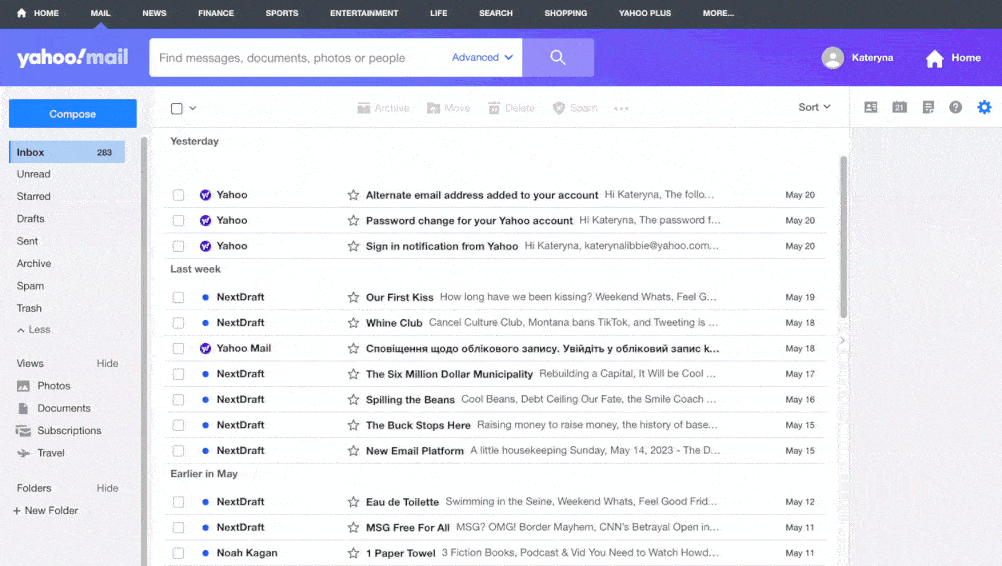
That’s it. To view or manage the email addresses you have blocked, look at the "Blocked Addresses" list. To unblock an email address, click on the "Remove" button next to the address in the list.
Report spam and phishing
Yahoo also allows you to report spam and phishing and remove unwanted content from your inbox. To report spam, follow these steps:
- Log into Yahoo Mail (https://mail.yahoo.com).
- Open the suspicious email with spam or a phishing attempt in your inbox.
- Click on the Spam button at the top.
- Click "Report as spam" in a pop-up.
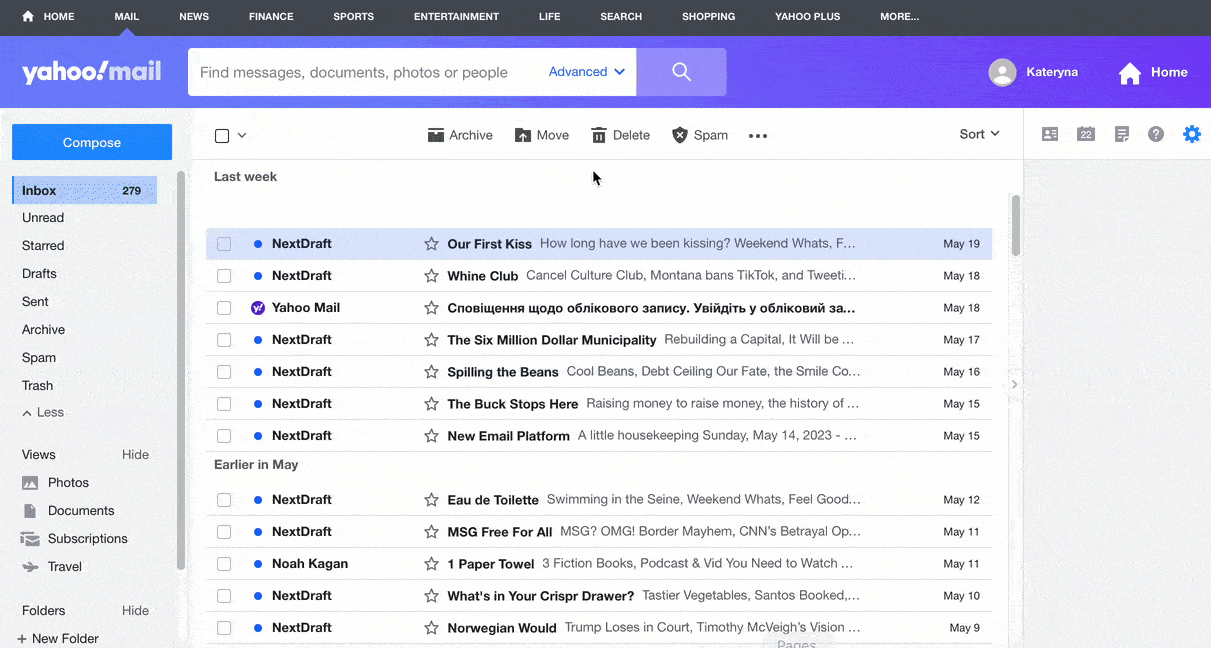
Tip: If you are interested in how to block Yahoo emails in bulk, you can also mark multiple suspicious emails as spam at once. For this, open the inbox and select the checkbox next to each suspicious email to select it. Then, click on the "Spam" button at the top of the page. This action will move the email to your Spam folder and report it as spam to Yahoo.
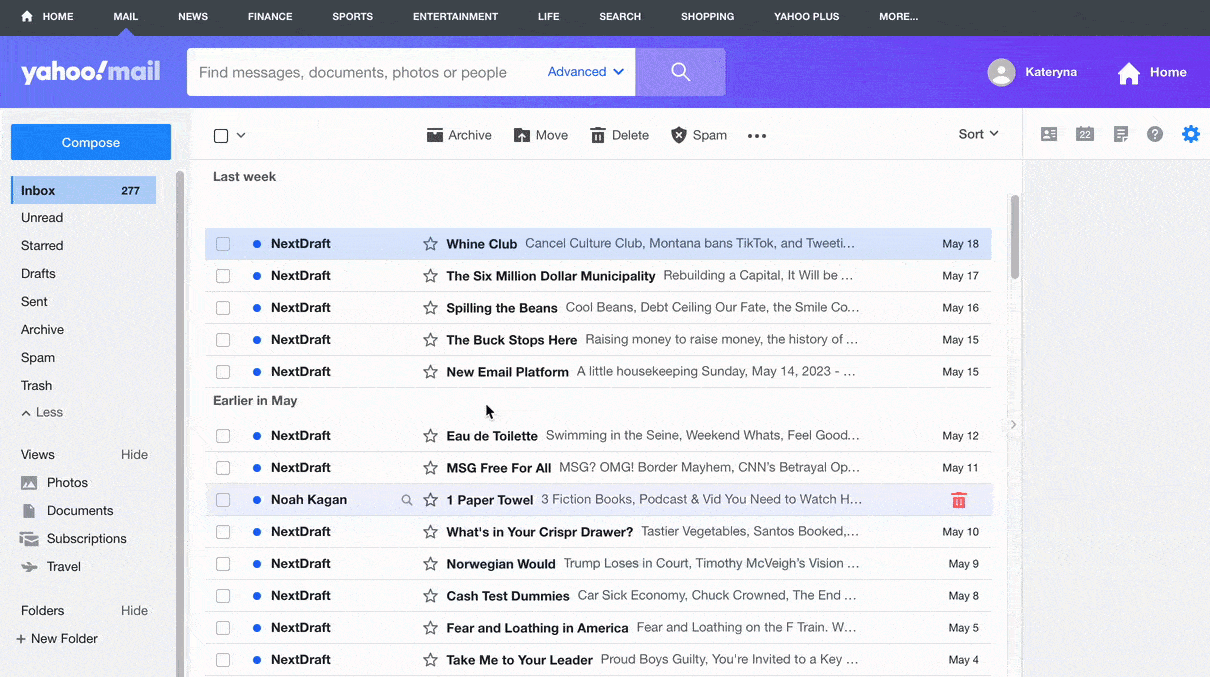
How to block emails on Yahoo on mobile
Yahoo also enables you to block emails directly from your mobile devices using its official mobile application. If you are interested in how to block emails on Yahoo on a mobile device, there are several options.
Block an email address
Here are step-by step instructions on how to block emails in Yahoo using a mobile device:
- Open the Yahoo Mail app on your mobile device.
- Click on the “Subscriptions“ button at the bottom of the screen. The list of all the newsletters and email campaigns that are connected to your email account will be shown.
- Click on the “Unsubscribe“ button next to each newsletter that you want to remove from your inbox.
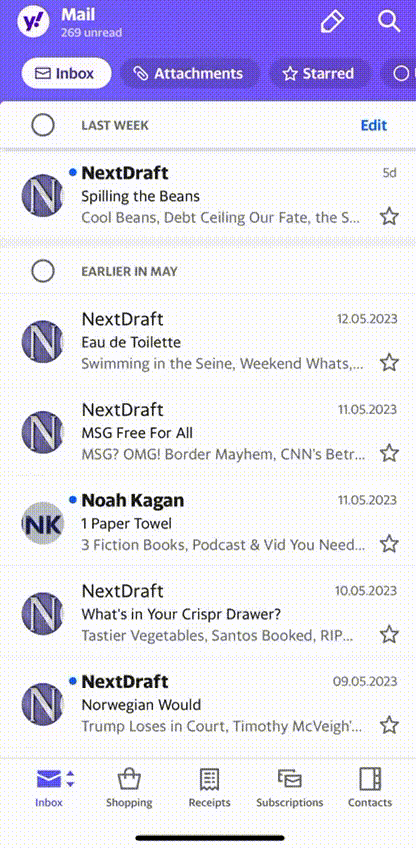
Please note: Using this method, you can only view the list of newsletters. However, not all emails can be classified as newsletters. To unsubscribe from any other unwanted emails, follow these steps:
- Open the Yahoo Mail app on your mobile device.
- Open your inbox and open one of the emails received from the sender that you want to block.
- Click on the three horizontal dots in the lower right corner and click “Unsubscribe”.
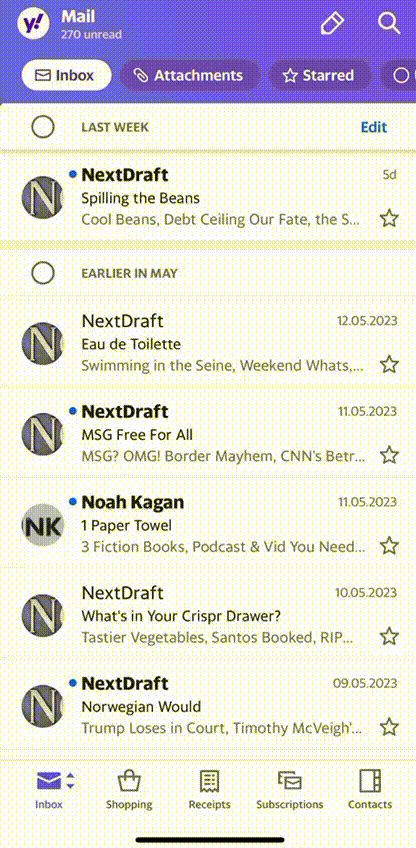
Report spam
To report spam on Yahoo using a mobile device, follow these steps:
- Open the Yahoo Mail app on your mobile device.
- Open your inbox and open one of the emails received from the sender that you want to mark as spam.
- Click on the three horizontal dots in the lower right corner and click on the “Mark as spam“ button.
- Click on the “Report as spam“ button in a pop-up.
Please note: If you are interested in how to block emails on Android or how to block emails on iPhone, the exact steps may vary slightly depending on the version of the Yahoo Mail app you are using. However, the general process should be similar across different versions.
How to Block Emails Using Third-Party Apps
Yahoo offers useful features to manually block unwanted emails. However, the standard unsubscribing methods can be challenging, requiring you to navigate settings, find unsubscribe links, and go through multiple steps. This process becomes especially frustrating when dealing with a high volume of unwanted messages.
Fortunately, Leave Me Alone can simplify blocking an email on Yahoo and streamline the unsubscribing process. With a few simple clicks, it scans your inbox to identify and categorize unwanted senders so you can unsubscribe from multiple sources simultaneously, saving you valuable time and effort.
Let's take a look at how to block emails on Yahoo with Leave Me Alone:
- Open Leave Me Alone and sign up.
- Start by connecting your email accounts to Leave Me Alone. We support all major email providers, such as Gmail, Yahoo, Outlook, and more, so you can unsubscribe from unwanted emails in all your mailboxes.
- Once you've connected your accounts, Leave Me Alone will automatically scan your inbox to identify emails you may want to unsubscribe from.
- Click on Subscriptions to see the list of senders and the number of emails that clutter your inbox.
- Click on the “Unsubscribe” button next to each sender you want to remove from your inbox.
That’s it.
What about the safety of your data? Leave Me Alone puts privacy at the forefront of its operations. The app only collects the minimum amount of data necessary to provide its service, and it does not collect any unnecessary data. When the app scans your inbox for subscriptions, it never stores the content of any of your emails on the servers in any form, and any sensitive data is always encrypted.
FAQs
How do I unsubscribe from newsletters on Yahoo?
To unsubscribe from newsletters in Yahoo Mail, you can go to your inbox and either use the "Subscriptions" button on mobile or open the email and click the unsubscribe link provided by the sender. Alternatively, on desktop, navigate to settings to block specific senders directly.
How can I block spam emails on Yahoo Mail?
Blocking spam on Yahoo Mail can be done by navigating to the "Security and Privacy" section in settings. From there, you can add email addresses to your blocked list. You can also mark emails as spam by selecting them and clicking the "Spam" button.
What is the best way to block multiple unwanted Yahoo emails at once?
On Yahoo Mail, you can block emails in bulk by selecting multiple emails from your inbox, clicking the "Spam" button at the top, and moving them to the spam folder. This will mark them as spam and prevent similar emails from appearing in your inbox.
Can I block phishing emails on Yahoo?
Yes, you can report phishing emails in Yahoo by opening the suspicious email, clicking on the "Spam" button, and selecting "Report as phishing." This helps protect your account and prevent phishing attempts from appearing in your inbox.
How does Leave Me Alone help in unsubscribing from Yahoo emails?
Leave Me Alone simplifies the process of unsubscribing from Yahoo emails by scanning your inbox for unwanted subscriptions. You can unsubscribe from multiple sources with just a few clicks, saving you time and effort compared to manual unsubscribing.
