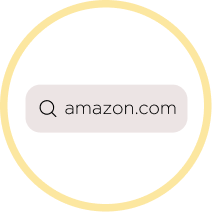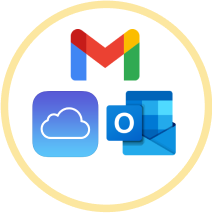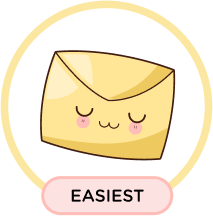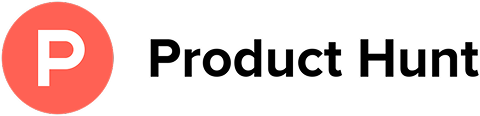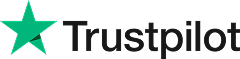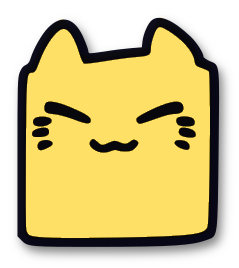Easily Unsubscribe from Amazon Emails
Leave Me Alone makes it easy to unsubscribe from unwanted spam and subscription emails like ones from Amazon.
Start Unsubscribing!Or keep reading for a step-by-step guide on how to unsubscribe from Amazon emails
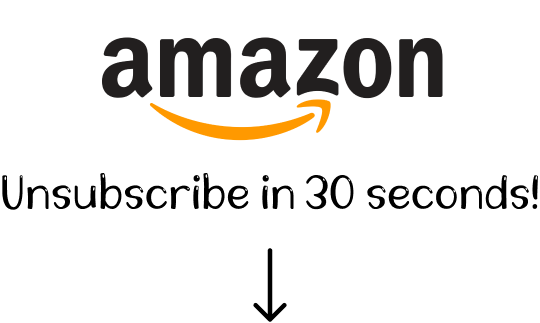
How to unsubscribe from Amazon emails
A step-by-step guide
Amazon is one of the most popular shopping destinations in the world. It is estimated that the marketplace has over 300 million active users. Odds are you're an Amazon customer too.
However, once you create an Amazon account, you start receiving dozens of emails including newsletters, updates, and other notifications.
So, how do you turn off Amazon email notifications? There are several ways:
How to unsubscribe from Amazon emails in a browser
You can manually check and cancel all of your subscriptions in your browser via your Amazon account. Here's how:
- 1. Log into your account on the Amazon website.
- 2. Hover on the Account and Lists drop-down menu and click on the Account button.
- 3. Navigate to the Communication and content section and then click on Communication Preferences.
- 4. Under the Email Preferences block, select Promotional Emails.
- 5. Update Amazon email notifications. You can either uncheck the box next to the category of notifications you no longer want to receive or click Don't send me any marketing emails for now to cancel all of your subscriptions.
- 6. To save changes, click Update button.
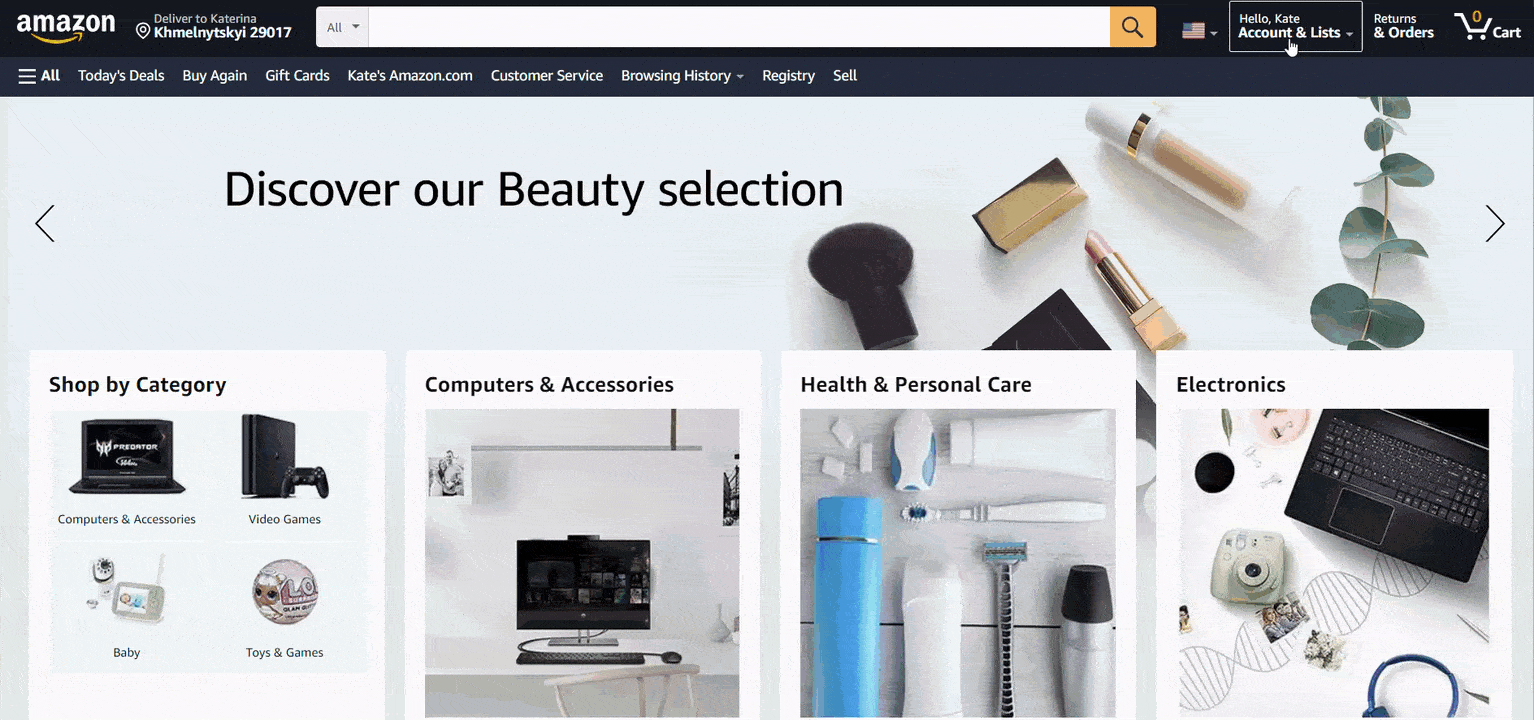
That's it. Amazon will no longer send you unwanted emails to your personal email account, only important emails about your account settings and privacy.
How to opt-out of Amazon emails on mobile
Unfortunately, if you're using Amazon on a mobile device, it's not possible to unsubscribe from their emails this way. The settings on the Amazon mobile app only allow you to set up push notifications. To turn off Amazon email notifications, you'll need to hop on your computer or use one of the following methods: unsubscribe through your email provider or a third-party service.
How to unsubscribe from Amazon emails in your email provider
You can easily stop Amazon emails using your email provider such as Gmail or Outlook.
For example here's how unsubscribe from Amazon emails in Gmail:
- 1. Open an Amazon email in your Gmail
- 2. Scroll down to the bottom of the page and click on the Unsubscribe here link.
- 3. That's it. You will be redirected to the Amazon website with confirmation of your successful unsubscription.
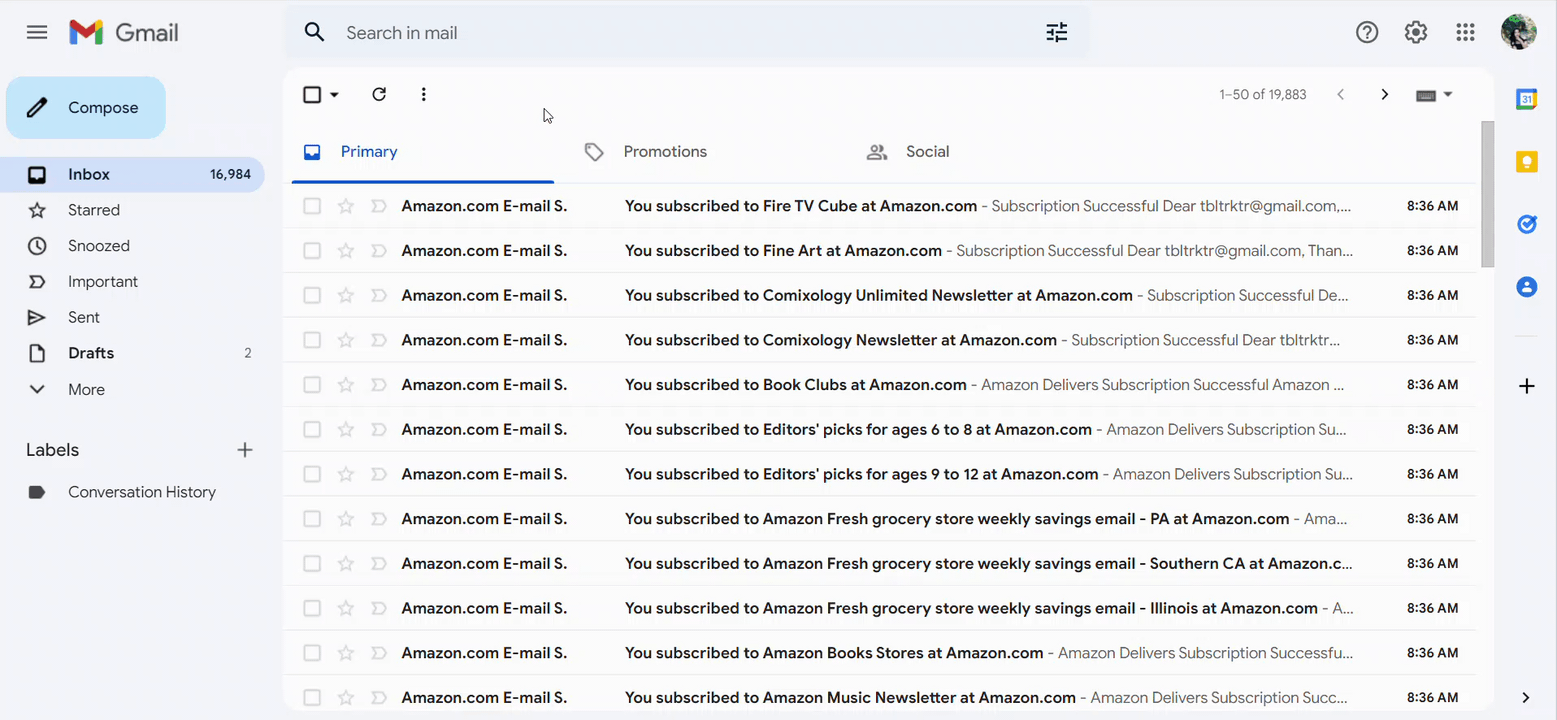
Please note: Amazon provides a variety of categories of notifications and newsletters that you may be subscribed to. When you open one email directly from your inbox, you may only unsubscribe from one category of notifications, which can be a time-consuming process. To cancel all your subscriptions at once, you'll need to open your Amazon email setting in a browser, or use a third-party application.
How to stop receiving Amazon emails with Leave Me Alone
Standard methods for unsubscribing from marketing, spam, or other unwanted content may not always be a quick way to clean your inbox.
Luckily, there's an alternative way to take full control of your inbox. Leave Me Alone is a third-party application that helps you organize and manage your inbox, whether it be Gmail, Outlook, Yahoo, iCloud, or another provider.
Leave Me Alone makes the unsubscribing process quick and easy because everything can be done in a few clicks!
We do all the hard work of unsubscribing for you
Here's how:
- 1. Sign up for Leave Me Alone.
- 2. Connect one or more email addresses.
- 3. Click on Subscriptions to see all of the unwanted emails that clutter your inbox.
- 4. Click the Unsubscribe button next to the sender you want to remove from your inbox.
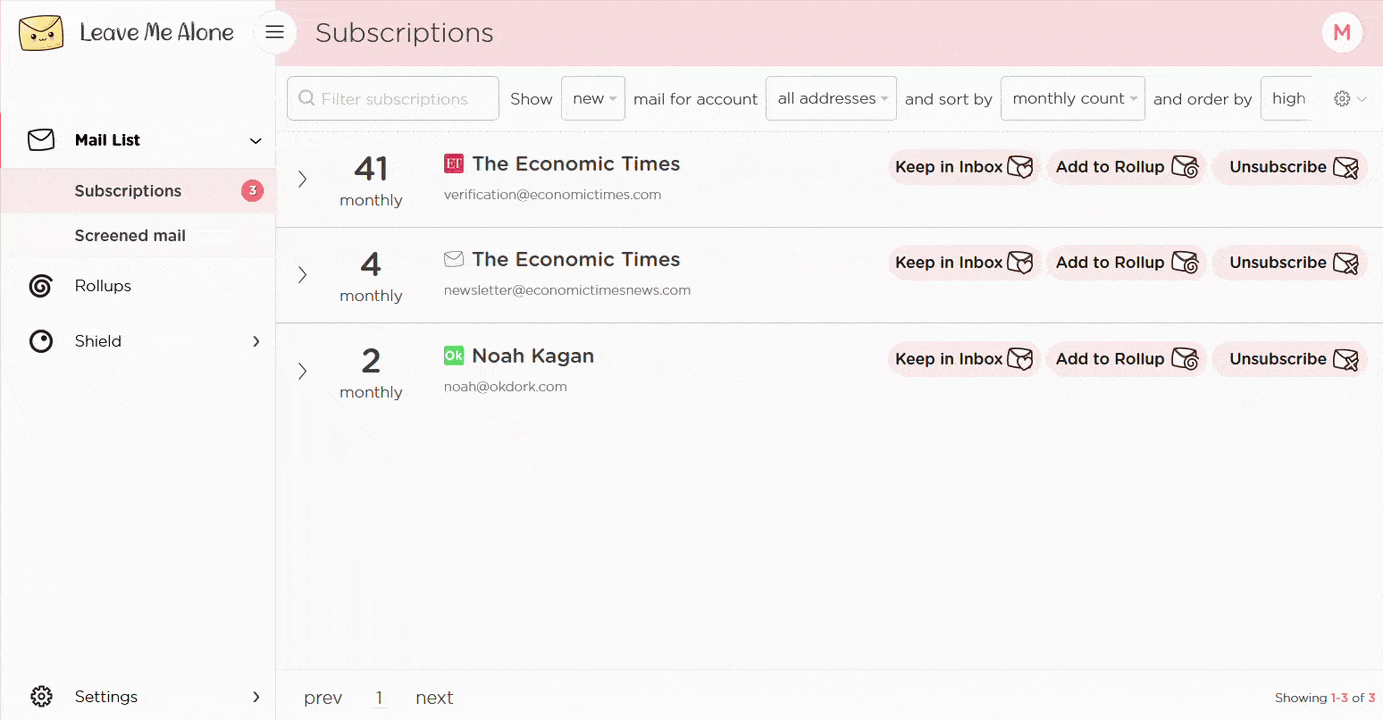
That's it. Leave Me Alone will automatically unsubscribe you from all unwanted emails, including any from Amazon. Even if you stop using the application, you won't get emails from the removed senders - so long as they obey the rules!
Leave Me Alone works with a variety of email providers, including Gmail, Outlook, Yahoo, Zoho Mail, and others. It will also help you unsubscribe from emails from other platforms such as Pinterest, Indeed, Twitter, Etsy, or Quora.
Learn more about unsubscribing with Leave Me Alone
Or...
Start unsubscribing nowPlus Leave Me Alone has many other features to help you keep a clean inbox
Once you've mass-unsubscribed from all your unwanted emails, our Rollups and Shield features will help you to keep your inbox clean with a minimal amount of effort!
Real unsubscribes
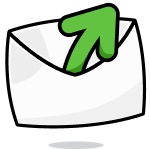
We follow unsubscribe links and actually unsubscribe you from emails. You'll never receive them again, even if you stop using our service.
Multiple accounts
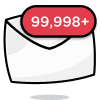
You can connect multiple email accounts and see all your subscription emails together in a single place. No more tab switching!
Multiple Rollups
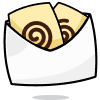
You can categorize your emails into up to 10 Rollups. These digests can be sent either daily or weekly on your custom schedule.
Block cold emails

Tired of fake personal emails trying to sell you something? We'll block cold emails sent via mass-mailer tools from landing in your inbox.
Priority senders
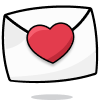
You want to receive some important emails immediately. Mark emails as priority senders and they will always arrive in your inbox.
Do-not-disturb mode
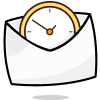
Need time to focus?
Our do-not-disturb mode holds onto your emails and delivers them when your focus time has finished.
Works with every email provider
Whichever email provider you use it will work with Leave Me Alone.
Leave Me Alone works with Gmail, Outlook, Yahoo, AOL, Fastmail, iCloud, and many more!
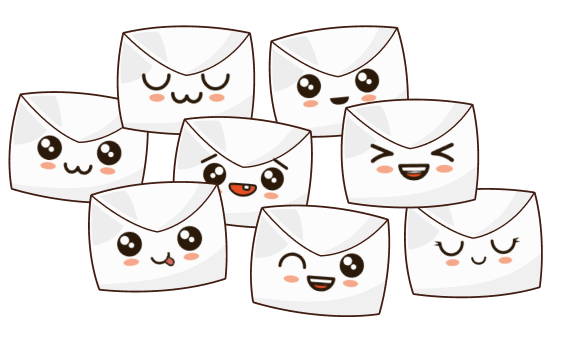
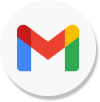
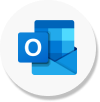
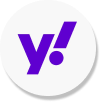
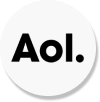
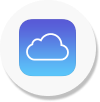
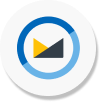
I have more questions...
Does it work with multiple accounts?
Yes it does! You can connect multiple email addresses to Leave Me Alone. You can add your work, home, school, and any other email account and unsubscribe from amazon emails in all of them.
How long does it take to setup?
Minutes! It's super fast to get started with Leave Me Alone. Simply log-in, connect your email accounts, and we will show you all of your subscription emails (including the ones from amazon). You can start unsubscribing from emails straight away!
Are the emails really gone forever?
When you unsubscribe using Leave Me Alone we instantly unsubscribe you. We use the instructions amazon gives us, so if they obey the rules, you will no longer receive emails from them. Those emails are gone forever, even if you don't use our service again.
Can I try Leave Me Alone for free?
Yes! As soon as you log-in and connect an account you we show you all of the subscription emails in your inbox. Every new account receives 10 free unsubscribes to try out our super quick and easy unsubscribing!
Don't take our word for it, here's what our customers have to say
Keep your inbox clean and tell the subscriptions
to leave you alone!
Unsubscribe from 10 emails for free - no credit card required.
14 day money back guarantee